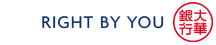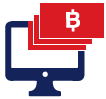UOB Mobile
What is UOB Mobile?
Combining the lifestyle features with banking functionalities, UOB Mobile is the one mobile platform that truly allows you to live in the moment wherever, whenever. Simply use your UOB Personal Internet Banking Username and Password to log in UOB Mobile.
What is the difference between UOB Mobile and UOB Personal Internet Banking (PIB)?
Although both allows you to perform your banking transactions online ;
- UOB Mobile is designed for ease of use on mobile phones. UOB Mobile also contains several useful features for users on the go, such as the ability to search for the nearest UOB ATM/Branches, UOB Credit Card promotions from your current location, and transfer cash to your family and friends instantly!
- UOB Personal Internet Banking is designed for use on computers and laptops.
Can I log into UOB Mobile if I am a UOB Personal Internet Banking Customer?
Yes you can, because UOB Mobile and PIB share a common login username and password. If you are an existing PIB customer, you can log into UOB Mobile right away!
Where can I download UOB Mobile?
Currently, the UOB Mobile application is available for iOS and Android devices.
You can download the UOB Mobile application from the Apple iTunes AppStore or the Google Play website.
What are the phones supported by UOB Mobile?
For the iOS version, UOB Mobile is optimised for iPhone running on iOS version 7.0 and above.
For the Android version, UOB Mobile is optimised for Android devices running on Android version 4.1 and above.
Why doesn’t the “back” button on my Android phone work with UOB Mobile?
The “back” button on Android phone does not work when UOB Mobile is activated as it would conflict with the security control of UOB Mobile application. The button is disabled deliberately so that users will use the UOB Mobile buttons to navigate within the application.
How do I close and exit the UOB Mobile on my Android mobile device?
At any of the first level navigation screens or after logging out, tap the Menu key on your Android phone, then tap the Exit button to close UOB Mobile. This will close the application completely, and stop it from running in the background.
How do I personalise my Account Summary page?
To personalise your Account Summary page,
- Login to use UOB Mobile
- Click on “Other Services” and “Account Services”
- Click “Manage Account Summary View” choose account number to display, click “Submit” and “Confirm”
One of my accounts is not reflected here. What should I do?
If your account is not reflected on the Account Summary view, there may be 2 possibilities :
It could be that the account is currently not linked to UOB Mobile. To link an account as following.
- Login to use UOB Mobile
- Click on Link Accounts from the “Other Services” and “Manage Account”
- Click “Link Accounts” and select the account you want linked, click “Submit” and “Confirm”
Alternatively, it could be that the account is currently hidden from view. To display the account, simply click on Manage Account Summary View from the Settings & Services > Account Services menu and unhide the account.
- Login to use UOB Mobile
- Click on “Other Services” and “Account Services”
- Click “Manage Account Summary View” choose account number to display, click “Submit” and “Confirm”
How do I view more account details?
To view more account details or access account-related services, click on the respective account number.
Why am I unable to view the full account information or perform online transactions? I am currently using Enquiry Mode.
You can only perform basic balance enquiries if you have logged in using Enquiry Mode. To access your full account information or perform online transactions, simply login with your Token-OTP or SMS-OTP.
What are TCR and TDR? I am a Savings Passbook Account holder.
If your savings account contains 20 or more transactions on the 15th of each month, these transactions will be consolidated and shown as a total credit (TCR) and a total debit (TDR) entry. If the 15th falls on a Sunday or a public holiday, the consolidation will take place on the prior business day.
If you wish to view your detailed transactions, please login to perform the enquiry before the consolidation on the 15th of each month.
Transactions performed after 10:00pm are treated as the next business day's transactions. The transaction date reflected in your account statement will be that of the next business day.
What is “Unbilled Transaction”? I am a UOB credit cardholder.
For Credit Cardholder, “Unbilled Transaction” refers to your unposted credit card transactions since your last statement.
How do I view my credit card statement and pay card bill?
From Account Summary page, click on the credit card number (in blue) of the credit card you wish to see.
- On the Credit Card Balance page, you can view your credit card balance and statement details or
- Pay your credit card bill by clicking on the “Pay Credit Card Bill” at the end of the statement.
I am a supplementary cardholder. Can I see the details of the principal card?
The principal cardholder can access information on both the principal and supplementary card. If you are a supplementary cardholder, you can only access information on your own supplementary card account.
:: Add Favorite
What is a Payee/Billing Organisation?
It is the company/organisation that you wish to make payment to. To view the list of our participating billing organisations, simply click on the icon next to the “Billing Organisation” field.
What can I do with “Add Favorite” feature?
This feature allows you to add companies/organisations (billing organisation) that you wish to make a bill payment to.
Once you have added the payee successfully, you may proceed to make payment or add another payee by clicking on “Make A Payment To This Payee” or “Add Another Payee” button.
What is a “Biller Favorite Name”?
This field allows you to label your bill payment arrangement for future reference. Do note that it is for online reference only and the description will not be shown in account statements.
What should I indicate as the “Reference No./Control Code”?
The bill reference number is unique to your account with the biller organisation. You should refer to the bill/payment advice sent by them. If you are unsure of the bill reference number to use, please contact the company/organisation.
:: Manage Favorite
What can I do with this feature?
This feature allows you to view and edit Biller Favorite Name, or delete the bill payment payee.
I have entered an incorrect bill payment reference number/control code. What should I do?
If you have entered the bill payment details incorrectly, simply delete the incorrect setup and add a new payee.
:: Pay Bill
What can I do with this feature?
This feature allows you to pay companies/organisations. You can perform immediate, future dated and recurring bill payments to our participating billing organisations.
Remarks: You can also schedule payments up to one year in advance on a weekly, monthly, quarterly or half-yearly basis.
What is the difference between “Pay Credit Card Bills” and “Pay Bill”?
“Pay Bill” allows you to perform payments to the billing organisation that you have added as a payee.
“Pay Credit Card Bills” allows you to perform payments to your own UOB Credit Cards without adding it as payee.
Can I make payment using my foreign currency account?
Only local currency (THB) is available for Bill Payment.
What's the default bill payment limit?
For Privilege Banking customer, the maximum of 100,000 THB/day. You can also increase the payment limit up to 1,000,000 THB/day.
For general customer, the maximum of 100,000 THB/day. You can also increase the payment limit up to 500,000 THB/day.
To enhance security even further. You can set the minimum amount required for an OTP for each transaction. Started 5,000 THB/Transaction.
How do I know what is my remaining bill payment limit for the month?
The remaining limit is stated at first step of “Pay Bill” before you enter the payment amount.
How do I know if the payment is successful?
You will be able to view the status of payment made on the “Online Transaction Status” page. You can only view the details up to the last 90 days.
When will the billing organisation/company receive my payments?
For payment before 10:00 pm that fall on a business day, the payee corporation will be advised of the payment on the next business day.
Bill payments after 10:00 pm or on Sunday and public holidays are treated as the next business day's transactions in your debiting account statement. The transaction date reflected in your account statement will be that of the next business day. The payee corporation will be advised of the payment only on the following business day.
:: Quick Pay
What can I do with this feature?
This feature allows you to pay your UOB Credit Card bills without having to add them as a payee.
Can I set up a recurring payment using “Pay Credit Card Bill”?
To schedule a recurring payment, please use “Pay Bill” instead. If you have not added your UOB Credit Card as your payee, simply click on Add Payee from the Bill Payment menu.
What can I do with “Quick Pay” feature?
This feature allows you to pay participating billing organisations without having to add them as payee.
Remark : If you need to make payment to the billing organisation frequently or for recurring payments, the billing organisation will have to be setup as a payee. To add a new payee, simply click on Payments > Add Favorite from the menu.Can I set up a recurring payment using “Quick Pay”?
To schedule a recurring payment, please use “Pay Bill” instead. If you have not added the company/organisation as your payee, simply click on Payments > Add Favorite from the menu.
:: Pay Credit Card Bills
What can I do with this feature?
This feature allows you to pay your UOB Credit Cards bills without having to add them as a payee.
Can I set up a recurring payment using “Pay Credit Card Bill”?
To schedule a recurring payment, please use “Pay Bill” instead. If you have not added your UOB Credit Card as your payee, simply click on Add Payee from the Bill Payment menu.
:: Manage Scheduled Payment
What can I do with this feature?
This feature allows you to view and edit/delete your future dated and recurring payment arrangements. You can change the payment date, amount and bill comment field of your recurring payment.
Remark : You will need to delete/amend the scheduled payment at least one working day in advance of the payment date as you will not be able to delete/amend payment scheduled for the same day.
The UOB account that I have nominated for recurring payment is closed. What should I do?
If you have scheduled a future dated/recurring payment with an invalid debiting account, simply delete the existing bill payment arrangement and set up a new one.
Remark : You will need to delete the scheduled payment at least one working day in advance of the payment date as you will not be able to delete payment scheduled for the same day.
My billing reference number with the company has changed. What should I do?
You will need to delete the existing payee and any scheduled future dated/recurring payment to the payee and set up a new one.
Note that you will need to delete the scheduled payment at least one working day in advance of the payment date as you will not be able to delete payment scheduled for the same day.
:: Manage Payees
What can I do with this feature?
This feature allows you to view, edit authorised Payee Name, authorise pending funds transfer payee or delete funds transfer payee.
I have entered an incorrect payee crediting account/bank code/branch code. What should I do?
If you have entered the bill payment details incorrectly, please delete the incorrect payee setup and any scheduled future dated/recurring transfer to the payee and set up a new one.
:: Make Transfer
What can I do with this feature?
If you currently have a UOB account and would like to do a fund transfer between your own accounts or to third party accounts within UOB ;
- Funds Transfer between your Own Accounts without a transfer limit per day.
- Funds Transfer to UOB Third Party Accounts maximum limit of 300,000 THB per day.
- Funds Transfer to other Bank Accounts maximum limit of 300,000 THB per day.
Remark : You are able to increase the transfer limit to UOB third party accounts up to 800,000 THB/day and perform Funds Transfer to other Bank Accounts up to 500,000 THB/day.
Funds Transfer Type
- Immediate Transfer You will have to add payee before performing funds transfer. The system will memorise the payee detail for the next time.
- Future Dated Transfer can be set up in advance up to 12 months by specified the transfer date.
- Recurring Transfer can be set up as daily, weekly, monthly, and quarterly and can be set up in advance up to 12 months.
What do I need to perform funds transfer via UOB Mobile?
You will need to have an existing Savings/Current account (Savings, Current, Deposit, Global Currency, CashPlus Account) linked to UOB Mobile / UOB Personal Internet Banking.
What is the default funds transfer limit? Can I increase/decrease the limit?
To enhance security even further. You can set the minimum fund transfer amount required for an OTP for each transaction. For Funds Transfer to UOB Third Party Accounts started from 15,000 THB/transaction and Funds Transfer to other Bank Account started from 5,000 THB/Transaction.If you require an increase, you may request up to THB 800,000 daily limit for funds transfer to Other UOB accounts and THB 500,000 daily limit for Other Bank’s account.
How do I know my remaining funds transfer limit for the day?
The remaining limit is stated at the beginning of “Make Transfer” page.
When will the payee receive the funds?
THB funds transfer between UOB accounts and funds transfer to other banks is immediate.
How do I know if the transfer is successful?
To check the status of your funds transfer, simply click on Online Transaction Status from the Funds Transfer menu. You can view the details up to the last 90 days.
:: Manage Scheduled Transfer
What can I do with this feature?
This feature allows you to view or delete your future dated and recurring transfer arrangements. You can also change the transfer date, amount and initial field of your scheduled transfers.
Remark : You will need to delete/amend the scheduled transfer arrangement at least one working day in advance of the transfer date as you will not be able to delete/amend transfers scheduled for the same day.
I have scheduled a transfer to a payee account that has closed. How do I change the crediting account?
Please delete the existing payee and any scheduled future dated/recurring transfer to the payee and set up a new one.
Remark : You will need to delete the scheduled transfer arrangement at least one working day in advance of the transfer date as you will not be able to delete transfers scheduled for the same day.
:: Travel Insurance
What can I do with this feature?
This feature allows you to buy Insure & Travel, a travel insurance distributed by United Overseas Bank. Insure & Travel is a comprehensive travel insurance package designed specially to meet your needs when you are travelling anywhere, anytime through
More Details
:: Messages & Inbox
What is the difference between Messages & Inbox?
- In messages, you receive general notices from UOB, such as service maintenance notifications, as well as promotions from UOB.
- In Inbox, you will receive special promotions from UOB that are relevant to you.
:: Messages
How can I access Messages?
You can either access it from the pre-login homepage menu or click on the Messages icon on the shortcut bar below
How do I know when I have unread messages?
There are 2 ways you can tell when you have new messages :
- A pop-up notice will appear when you first start up UOB Mobile
- A small ‘medallion’ with the number of unread messages on the Messages shortcut icon
How do I view my messages?
Click on View Messages on the Messages menu screen
Can I delete messages?
Yes you can. To delete a message, click Edit, select the messages you wish to delete and click Delete.
Please note that once deleted, you will not be able to retrieve the same message again.
How can I subscribe/unsubscribe to this service?
To subscribe or unsubscribe from this service, click Settings on the Messages menu to access the Settings menu. In Settings, you can choose to subscribe/unsubscribe from the UOB Messages as well as the Location Based Messages services.
:: Inbox
How can I access Inbox?
You can either access it from the post-login homepage menu or click on the Inbox icon on the shortcut bar below. Please note that Inbox is only available after you have logged into UOB Mobile.
How do I know when I have unread Inbox mails?
There are 2 ways you can tell when you have new Inbox mails :
- A pop-up notice will appear when you first start up UOB Mobile
- A small ‘medallion’ with the number of unread Inbox on the Inbox shortcut icon
Can I delete a message from my Inbox?
Yes you can. To delete a message, click Edit, select the message you wish to delete and click Delete.
Please note that once deleted, you will not be able to retrieve the same message again.
How can I subscribe/unsubscribe to this service?
To subscribe or unsubscribe from this service, click Settings on the Inbox menu to access the Settings menu. In Settings, you can choose to subscribe/unsubscribe from the UOB Inbox service.
What is UOB locate?
UOB locate allows you to search UOB Branches, ATMs, CDMs, PUMs and Foreign Exchange counter from your current location in Thailand, right at your fingertips.
-
:: Search Nearby
- Click on Map to view the results in a map view
- Click on AR to view the results in Augmented Reality view
- Click on Range to change your preferred search radius. The maximum search radius is 10 km.
The results will display the list of nearest UOB facilities closest to your current location.
-
:: Search by Keywords
- Click on the UOB facility to view it in the map view in details
- Click on Directions to view the directions on how to get to the selected UOB facility
- Click on Street View to view the general vicinity of the UOB facility at street level
Allows you to search by keywords such as street names and postal codes
-
:: Search by Location
- Click on the UOB facility to view it in the map view in details
- Click on Directions to view the directions on how to get to the selected UOB facility
- Click on Street View to view the general vicinity of the UOB facility at street level
Allows you to search by the regions and areas in Thailand
How can I search for shopping promotions?
Find out co-promotions by searching through preferred categories, such as supermarket, baby items or department stores. Share your favorite UOB Credit Card promotions with your family and friends via Facebook, Instagram, Twitter and Email.
How can I find card promotions?
Discover latest promotion by keywords and categories - displays offered promotions to UOB Credit Cardholders that are newly listed in your province. Share your favorite promotions with your family and friends via Facebook, Instagram, Twitter and Email.
How can I find dining promotions?
Displays merchants co-promoting with UOB credit cards that are newly listed restaurants, i.e. Thai Chinese and Japanese restaurants. Share your favorite promotions with your family and friends via Facebook, Instagram, Twitter and Email.
How can I redeem UOB Rewards Plus?
Discover UOB rewards gift and make online redemption instantly.
What can I do under this feature?
This feature allows you to request a temporary credit limit increase for your Principal Credit Card.
Please note that supplementary cardholders are not eligible for this feature and all temporary limit increase requests are subject to the Bank’s approval.
How long is the temporary increase valid for?
The temporary credit limit increase is valid for a period of one month.
How will I be informed if my request is approved?
Credit Card temporary limit increase approval is instant. Upon successful submission and approval of your request, an acknowledgement message and the new temporary limit (including duration) will be shown in the completion screen.
What can I do under this feature?
This feature allows you to personalise your Account Summary page and select up to a maximum of three accounts to be displayed on your Homepage.
What can I do under “Link Accounts”?
Link Accounts allows you to link your personal UOB accounts to UOB Mobile for viewing or to perform online transactions. If you intend to access your bank account via UOB Mobile, you will need to ensure that the account is linked.
- Login to use UOB Mobile
- Click on Link Accounts from the “Other Services” and “Manage Account”
- Click “Link Accounts” and select the account you want linked, click “Submit” and “Confirm”
What can I do under “Delink Accounts”?
Delink Accounts allows you to delink your personal UOB accounts to UOB Mobile as follows :
- Login to use UOB Mobile
- Simply click on Link Accounts from the “Other Services” and “Manage Account”
- Click “Delink Accounts” and select the account you want delinked, click “Submit” and “Confirm”
What is the “Edit Personal Particulars” menu?
You can update your personal information via UOB Mobile by yourself for example, Education, Marital status, Occupation, Mobile phone number, and email.
Remark :
- o UOB will use your specified mobile phone number for reference only. If you wish to change the mobile phone number registered for SMS-OTP and/or UniAlerts, please contact any UOB branch at your convenience.
- o UOB will use your specified email for reference only. Your email registered for UOB's newsletters and/or UniAlerts will not be changed.
Can I change my Username?
After you change your Username for the first login to use UOB Mobile, you cannot change it again.
How often do I need to change my Password?
We recommend that you change your Password regularly. Do ensure that you keep your Password confidential at all times and do not divulge it to anyone.
Please note that UOB will never request its customers to provide, update or verify account or card information online or via email.
When will the change of Password take effect?
Upon successful change of Password, you will need to use the newly changed Password for your future login.