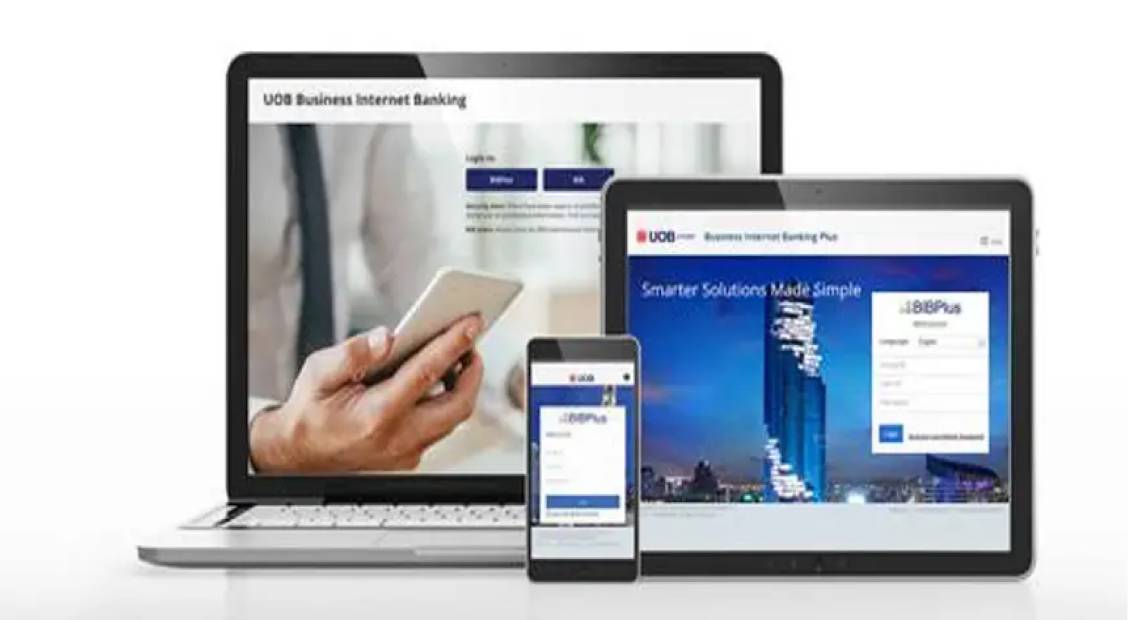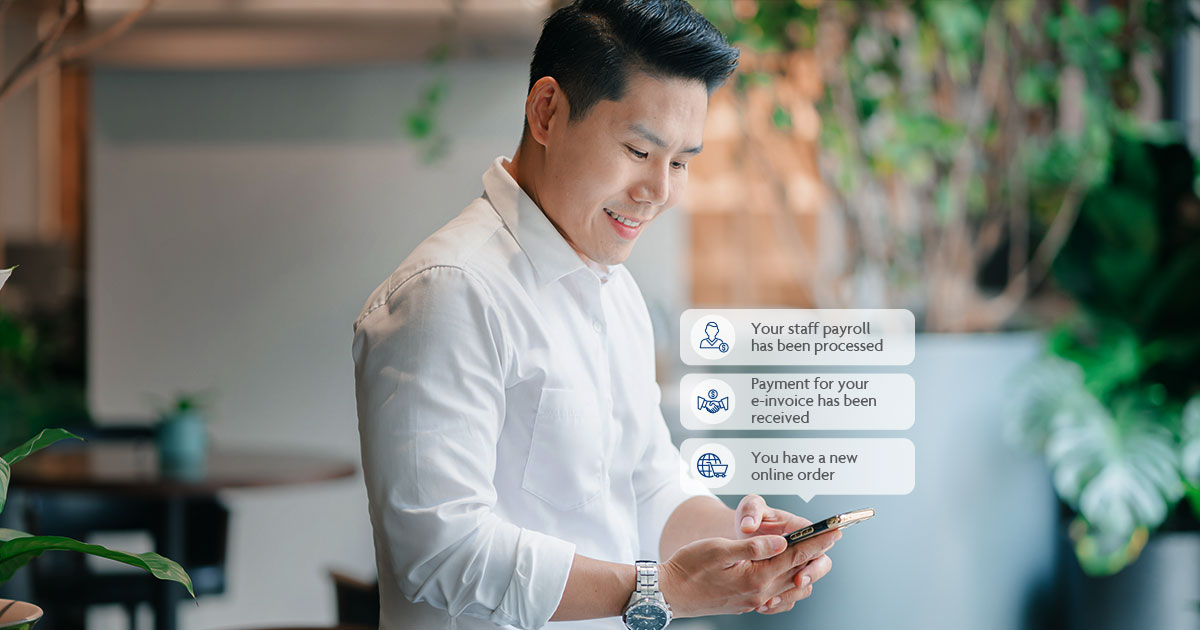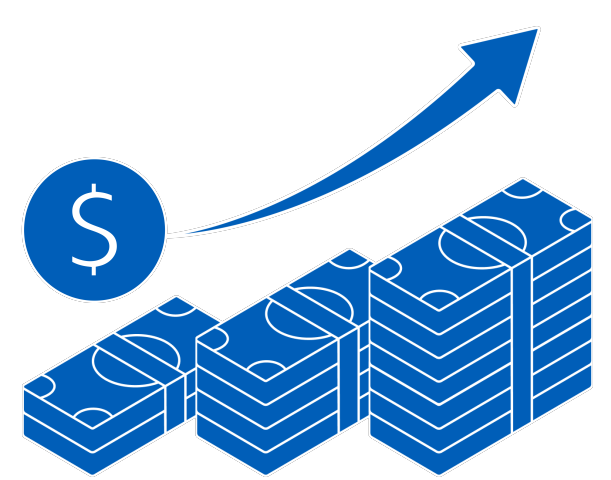What can you do with BIBPlus?

Cash Management
Enjoy real-time control of your funds, secure payments, and seamless integration with your accounting system for efficient transactions.

Trade Finance
Simplify trade with BIBPlus—submit, track, and view outstanding transactions across all channels, anytime, with ease and full visibility.
New to BIBPlus?
For new users without a business account with UOB:
Apply for a UOB business account today to help to manage your business:
Find out more about UOB business accounts
Existing BIBPlus subscribers?
Are you looking for the Services and User Maintenance Form (Express)?
Are you looking for the Services and User Maintenance Form (Full)?
Are you looking for the Password and Token Maintenance Form?
Are you looking to apply for token sharing?
You can use the same token to access other Thailand accounts in the same company.
Frequently asked questions
What is UOB Business Internet Banking Plus (BIBPlus)?
UOB Business Internet Banking Plus (BIBPlus) is the enhanced business internet banking platform for UOB’s corporate clients. The platform offers you a comprehensive suite of cash management and trade services.
What can I use BIBPlus for?
Depending on the Service Package that you sign up for, your Users can perform the following functions using BIBPlus:
Account Enquiries
- Perform enquiries on Current, Savings and Fixed Deposit Accounts
- View account balances (summary and details)
- View Inward Telegraphic Transfers
- View balances in choice of currency
- Download, export and print statements, advices & notification
Local Payments
- Transfer Funds to UOB account:
- To your own accounts with UOB
- To a third-party account with UOB
- Support transfers in same (e.g. THB to THB) and different currencies (e.g. THB to USD)
- Support post-dated instructions
Fixed / Time Deposit
- Place/withdraw THB Fixed/Time Deposit
Remittances
- Transfer funds from your UOB account to another account with other overseas banks
Bulk Services
- Bulk Payment, using Remittance
- Create and save transaction file via online data entry
- View and download returned fate files to check processing status
Trade Services
- Perform enquiry of all outstanding Trade Bills
- Apply for Import Letters of Credit
- Apply to amend Letters of Credit
- LC advising, confirmation and transfer
- Apply for Shipping Guarantees
- Apply for Banker’s Guarantees
- Make Trust Receipt payments
- View and reply to various notifications
Other Features
- Group Companies – Link accounts of affiliated companies for enquiry and/or transaction using a single Group ID
- Batch Approval – Approve multiple transactions at a time
- Suite of online productivity tools for your convenience:
- Create and save templates for future repeated use
- Save your transactions as drafts
- Frequently used data can be maintained as lookup tables
- Utilise FX contracts previously booked with the Bank for cross-currencies funds transfers and remittances
What are the enhanced features in BIBPlus?
- Trade – Export Collection and Clean Invoice Financing
- Generic File Upload
- Generic File Download
- Bulk – merge / demerge records from file; setting approval based on highest transaction amount
- Proxy/Remote Authorisation
- Pre-Approved Beneficiary
- Email Alerts – setup notifications to track progress of transaction processing (processed/rejected)
- External accounts (MT940 & MT101) – view account balances and initiate payments from accounts with other banks
- Beneficiary advice
- MT103 Copy
Who is eligible to apply for BIBPlus?
- Sole proprietors/companies/clubs and societies who open corporate accounts with the UOB Group are eligible to apply for BIBPlus.
- Existing UOB BIB customers
How do I apply?
You can visit any UOB branch to obtain the necessary application forms. Alternatively, you can simply download and print out the UOB BIBPlus Registration Form from the UOB website at www.uob.co.th
For basic features to view account balances, create and approve transactions and to have customized setups such as different access rights to each user, multi-tiered transaction approval limits.
For samples on how to complete the forms, please click here.
To view other BIBPlus forms, please click here.
Submit the completed Registration form together with the required supporting documents at your domicile branch.
- When your registration for BIBPlus is approved, your nominated Users will receive their User ID, Password mailers and Token via post or branch.
บีIf you are an affiliated company applying to have your accounts linked to your parent company's Group ID to perform enquiries or transactions, you need to submit
What is the supporting document required for apply?
- A certified copy of company registration not over than 30 days including Company’s seal
- A copy of the identification card of the authorized signatory
- A copy of the identification card of BIBPlus Users
- Letter of Authority and a copy of the identification card of the delegate authority(If any)
Is the service available 24 hours a day?
Yes, you will be able to access BIBPlus anytime, anywhere.
Note: Certain transactions may be subject to processing hours. Please refer to the user guide for details.
Are there any subscription fees for using BIBPlus?
Monthly subscription fee for BIBPlus is currently waived (fees and charges related to product and services such as LC and TT will continue to apply).
Can I access the service from overseas?
Yes, as long as your PC has Internet access while you are overseas, you will be able to access BIBPlus.
Can I give BIBPlus access to my staff?
Yes. Your Company Administrator will be able to create multiple company users and assign different functional and data access privileges for different company Users (you need to request additional tokens for assigning to the new Users) or You can submit the BIBPlus User Maintenance Form to the Bank to create the new User(s).
Note: For new Administrator and Signatory access, please submit Services and User Maintenance Form (Express)
What do I need to log in?
You will need a Group ID / User ID, Password and SecurePlus Token issued by the Bank or your Company Administrator to log in. For more information on logging in, please refer to BIBPlus Quick Guide.
What should I do if I forget my ID and/or Password?
- If you forget your ID, you should contact Our UOB call center at 0 2285 1555 or consult your BIBPlus Company Administrator.
- If you forget your password, you may either reset your password online or approach your BIBPlus Company Administrator to reset your password or submit the BIBPlus Maintenance Form to request for re-issuance of password from the bank.
Note: Company Administrator can only reset passwords for Users. For instructions on how to reset your password online, please refer to the BIBPlus Quick Guide.
Can I change my Company ID, ID, and Password?
You can change your login password only for the first login. After that, you will not be able to change it again. You will also not be able to change the company group password. However, in case of changing the password, you can do so through the Change Profile menu.
How should I activate my User ID?
Customer can activate User ID by themselves with 2 options:
1. Customer is able to do the online self-Activation by themselves.
2. Customer submits Acknowledgement Form (for first time when customer receives the User ID) or submits BIBPlus Maintenance Form to bank.
What mechanism do you use to ensure that financial transactions are properly authorised?
BIBPlus has a system in place that provides a high standard of security for banking over the Internet. This security system employs Secured Sockets Layers 2048-bit encryption (the highest level of encryption generally available today) and a two-factor authentication that uses User ID and Password along with secure tokento safeguard the confidentiality of your corporate account information and banking transactions.
- In addition, monetary transactions will require authorisation by the Company Signatory(s) through the use of a DP270 SecurePlus Token.
- The mandate for the approval of these monetary transactions will be governed by the Authorisation Profiles as instructed by the customer in the service registration form.
- As a matter of good practice, to safeguard your online transaction initiation, companies are recommended to adopt the Maker-Checker principle of dual control so that for each transaction, there must be at least two individuals to complete an online transaction.
How can I be sure that banking online at UOB BIBPlus is secure?
UOB BIBPlus has a system that provides a high standard of security for banking over the Internet. This security system safeguards the confidentiality of your personal account information and banking transactions which employs:
- Multiple levels of firewalls
- 2048-bit Secure Sockets Layer (SSL) encryption – currently recognised internationally to be of the highest standard in encryption technology commercially available
- A two-factor authentication that uses User ID and Password along with secure token.
How can I be certain that the web page I am on is secure?
Upon login to UOB BIBPlus, check that the website address at the top status bar of your browser changes from http:// to https:// and that a security icon (symbolised by a lock) appears on the URL address bar of your browser. This indicates that the web page you are on is equipped with encryption technology. You can click on the security icon to view information pertaining to the security certificate for the web page.
What additional steps can I take to make my online banking experience even more secure?
While the Bank has taken steps to keep your account information secure, you, as a registered user, also play an important role in maintaining the security of your account information.
- Keep your UOB Internet Banking Username and Password confidential. Memorise them and NEVER write them anywhere or reveal them to anyone.
- Please note that no staff member of the UOB should ever ask you for your UOB Internet Banking Username and Password for whatever reasons.
- You should also change your Password from time to time, using the 'Change Password' feature available on BIBPlus
- Upon exit from UOB BIBPlus, always clear your browser's disk cache, especially if you are accessing your account from public terminals. This will prevent your account information from being stored on the terminals. Instructions on how to clear your browser's disk cache are provided on the screen when you logout from BIBPlus.
- You should always log out of UOB Internet Banking before moving on to other websites
- Install an effective personal firewall1 on your PC together with anti-virus2 and anti-trojan horse3 software to safeguard your PC from viruses and malicious programmes. Viruses and malicious programmes may damage and/or destroy your personal data if undetected. Some can even capture your password keystrokes or other personal information, and these details can be transmitted to another person without your consent.
1Personal Firewall
Personal firewalls serve two basic functions. They protect your system from unsolicited scans coming from the Internet and usually offer outbound controls as well. An inbound scan will look for and block any uninvited commands, instructions, programmes or messages from entering your system, while outbound controls will look for and block unfamiliar programmes (like viruses and Trojan horses) from trying to send out messages from your computer.
2Anti-Virus Software
Anti-virus software scan your hard disk to locate and remove viruses. To some extent, these products can scan for and possibly remove worms and Trojan horses.
3Anti-trojan Horse Software
Anti-trojan horse software can identify and remove more programmes that act like Trojan horses than anti-virus software can. A Trojan horse programme is usually an innocent programme or utility that you might download on your PC. However, behind the programme's perceived usefulness lurks a function that allows it to damage your computer or steal your personal information. You can refer to our Privacy & Security for more information on Your Role In Safeguarding Your Personal Data And Account Information.
What should I do if I lose my Password for UOB BIBPlus?
If you lose your UOB BIBPlus Password, suspect that the confidentiality of your Password has been compromised, or notice any unusual activity with your account(s), you should approach your BIBPlus Company Administrator to disable your BIBPlus ID immediately and notify the Bank by calling 0 2285 1555.
What limit controls do I have over monetary transactions performed using BIBPlus?
| Limit | Type | Default Limit | Applies to |
| Transaction Limit | Transaction Limit, per Signatory in each Signatory Group | Any Amount, subject to availability of funds in the account * | All products/services in BIBPlus |
*If these limits are left blank on the Registration Form, the respective default values will apply. You can indicate a different limit where required.
What is Transaction Signing?
Transaction signing (or digital transaction signing) is the process of producing a unique string from a set of data so as to verify both the authenticity and integrity of an online transaction.
As part of the two-factor authentication infrastructure to address man-in-the-middle attack (MITMA), the Bank employs a SecurePlus token to processing transaction-signing for high risk transactions (e.g. payments, fund transfer limits or changes to personal details) performed by customers.
Under Bulk Services, is there a maximum limit to the number of records I can upload in a single transaction file?
The limitation is on the file size that can be optimally transmitted through the Internet. For BIBPlus, this translates to a maximum of 1,000 records per file for Telegraphic Transfer.
What are the types of FX contracts that I can enter into?
A FX contract can be valued the same day (value today), the day after (value tomorrow) or 2 good business day later (value spot) or forwards (beyond same date value).
To secure/book FX contracts beyond same day value (value today), you will have to set up a ‘FX Line’ with the Bank. If you have set up a "FX Line" with the Bank, the FX Line states the maximum amount and the tenure that you may contract at any one time on fixed forward or optional delivery forward basis.
If you currently have credit facilities (e.g. Letter of Credit, Trust Receipts, Overdraft line) with the Bank, you can arrange with your Relationship Manager to restructure the credit line to accommodate the additional FX facility by earmarking a portion of the existing facilities.
If you have not established a FX line with the Bank, you can only book/secure FX contracts for same day value (i.e. value today). The rest of the options such as value the following day (value tomorrow), 2 good business days later (value spot) or forward are not available to you.
What system requirements do I need?
Browser OS \ Device:
Windows 7
- IE 9
- IE 10
- IE 11
- Firefox Latest1
- Chrome Latest1&2
- Java version: Java 8
Windows 8.1
- IE 11
- Firefox Latest1
- Chrome Latest1&2
- Java version: Java 8
Mac OS 10.10 Yosemite
- Safari 7
- Safari 8
- Firefox Latest1
- Java version: Java 8
Mac OS 10.9 Mavericks
- Safari 7
- Safari 8
- Firefox Latest1
- Java version: Java 8
1Firefox and Chrome use the latest versions by default as they are updated automatically by ‘Rapid Releases’. Users should receive regular updates on their machines directly from Firefox and Chrome.
2Chrome stopped supporting Java Applets from Version 45 onwards, thus the file upload function will not be supported on Chrome version 45 and above. Users should use alternative browsers for file uploading.
What other browser settings do I need?
Set Cipher Strength to 2048-bit encryption:
- Go to the browser menu.
- Click on 'Help' and then select 'About Internet Explorer'.
- At the pop-up window, if 'Cipher Strength' is not 2048-bit, click on 'Update Information'.
- You will then be directed to the Microsoft website where you should download the appropriate security pack suitable for your system.
Check that SSL 2.0, SSL 3.0 for accessing secured sites using HTTPS is enabled:
- Go to the browser menu.
- Click on 'Tools', select 'Internet Options' and then click on the 'Advanced' tab.
- Ensure that the 'Use SSL 2.0, SSL 3.0" checkboxes under 'Security' are enabled.
Check that Microsoft VM - JIT compiler for virtual machine is enabled:
- Go to the browser menu.
- Click on ‘Tools’, select ‘Internet Options’ and then click on the ‘Advanced’ tab.
- Under ‘Microsoft VM’ section, ensure that the ‘JIT compiler for virtual machine’ is enabled.
- You need to restart your computer after this.
Other security settings that must be enabled:
- Go to the browser menu.
- Click on ‘Tools’, select ‘Internet Options’ and then click on the ‘Security’ tab.
- Click on the ‘Internet’ icon.
- Click on ‘Custom Level’.
- Under ‘Cookies’, ensure all Cookies options are enabled.
- Under ‘Microsoft VM, Java Permissions’, ensure the ‘Disable Java’ and ‘Custom’ options are NOT enabled.
- Under 'Scripting', ensure all Scripting options are enabled.
Why must my browser be Java-enabled?
The Bank uses Java Applet for added security (beyond the 2048-bit SSL) when you choose to upload a file from your desktop. The applet encrypts the selected file before transmitting it to Bank server. Without being Java-enabled or having a Java Virtual Machine (JVM) installed in your browser, the applet will not work and you will not be able to use functions that require you to upload files.
How do I know if my browser has Java Virtual Machine (JVM) installed?
Check that your browser settings comply with the recommendations in the next question. If JVM is not installed in your system, you will not be able to upload files to BIBPlus.
What must I do to install JVM on my browser?
Most browsers from Microsoft come automatically Java-enabled. However, some of the later versions of Microsoft Internet Explorer do not.
The latest java plug-in can be downloaded directly from Sun Microsystems’ website at http://www.oracle.com/technetwork/java/eol-135779.html.
Do I need to check my browser periodically for software updates?
We encourage you to conduct periodic checks at the Microsoft website (http://windows.microsoft.com/en-sg/windows/lifecycle) for regular updates. Microsoft frequently publishes programme updates, upgrades, bug fixes and security fixes on its website and we encourage our customers to keep their browsers updated to take advantage of the latest enhancements available.
If my computer were to crash or hang before I receive confirmation that my transaction was completed, how will I know if my transaction was successful
Every transaction performed through BIBPlus has a unique reference number (BIB Reference No). You can monitor and check the status of any transaction under Transaction Search function. All successful transactions will have the status "Processed" or "Issued".
For assistance, please call Customer Services Support at 0-2093-4848 (8:30am to 5.30pm from Mondays to Fridays excluding public holidays)
Additional information
BIBPlus Quick Guide for Cash Management
| Document | Download |
| Easy step to access BIBPlus (For the first time) | Download |
| Quick Step BIBPlus-Cash Management System (For Maker) | Download |
| Quick Step BIBPlus-Cash Management System (For Authorizer) | Download |
| How to prepare Payment transaction file | Download |
| How to prepare Payroll transaction file | Download |
Manual for Trade Services on Business Internet Banking Plus (BIBPlus)
- How to User Activation or Reset Password
- How to update User Profile
- How to set up Alert Management (for Administrator only)
- How to approve BIBPlus transaction (for Authoriser and Verifier)
Import Letter of Credit (LC)
Shipping Guarantee (SG)
Import Collection (IC)
Banker’s Guarantee (BG) / Letter of Guarantee (LG)
Financing Request for Trade Finance (TF)
VDO Manual for Trade Service on Business Internet Banking Plus (BIBPlus)
| VDO Manual for Trade Service | VDO Description | Click to open on Youtube |
| How to create supplier profile for Financing Request of Importer / Buyer | UOB BIBPlus - How to create supplier profile for Financing Request for Importer / Buyer in order to reduce the repeatedly entering the payee or supplier's details of each financing request. | Watch now |
| How to create Financing Request of Importer / Buyer | UOB BIBPlus - How to create Financing Request of Importer / Buyer without submitting the signed documents to the Bank. | Watch now |
| How to check the Financing Request status of Importer/Buyer | UOB BIBPlus - How to check the Financing Request status of Importer/Buyer which have been processed by Bank. | Watch now |
| How to create Financing Request of Exporter / Seller | UOB BIBPlus - How to create Financing Request of Exporter / Seller for processing prior to submit the signed documents to the Bank. | Watch now |
| How to check the Financing Request status of Exporter / Seller | UOB BIBPlus - How to check the Financing Request status of Exporter/Seller which have been processed by Bank. | Watch now |
| How to check Outstanding balance under Trade Services | UOB BIBPlus - How to check the Outstanding balance of Trade transactions to assist in managing current credit lines and debt balances under Trade services. | Watch now |
| How to create Banker's Guarantee/Letter of Guarantee | UOB BIBPlus - How to create Banker's Guarantee/Letter of Guarantee without submitting the signed documents to the Bank. | Watch now |
| How to check the Banker's Guarantee/Letter of Guarantee status | UOB BIBPlus - How to check the Banker's Guarantee/Letter of Guarantee status which have been processed by Bank. | Watch now |
| UOB BIBPlus - How to create Opening Import Letter of Credit | UOB BIBPlus - How to create Opening Import Letter of Credit without submitting the signed documents to the Bank. | Watch now |
| UOB BIBPlus - How to check the status of Opening Import Letter of Credit | UOB BIBPlus - How to check the status of Opening Import Letter of Credit, which Bank has processed. | Watch now |
| UOB BIBPlus - How to setup alert notification for Trade service transaction | UOB BIBPlus - How to setup alert notification for Trade service transaction in User ID level via email, SMS or both. | Watch now |
You may also like

UOB Partner Solutions
Reduce manual work and grow your customer base with UOB BizSmart, a suite of digital solutions designed to enhance efficiency and streamline business operations.

UOB eAlerts
Get alerts for accounts and trade finance activities to better manage your business.

UOB BizTrade+
Revolving credit for both domestic and international trade.