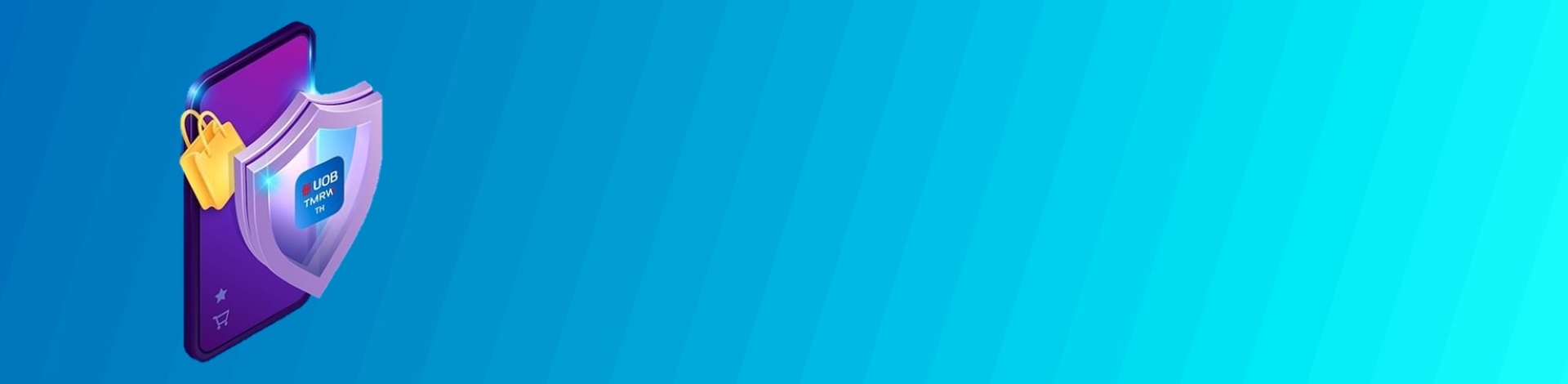Security
Protecting your money by updating personal information within app for updated record and managing spending wisely by providing option to set limit on your own.
Forgot your username or password?
1. Retrieve username and reset password for Credit/ Cash Plus cardholders (no deposit accounts)
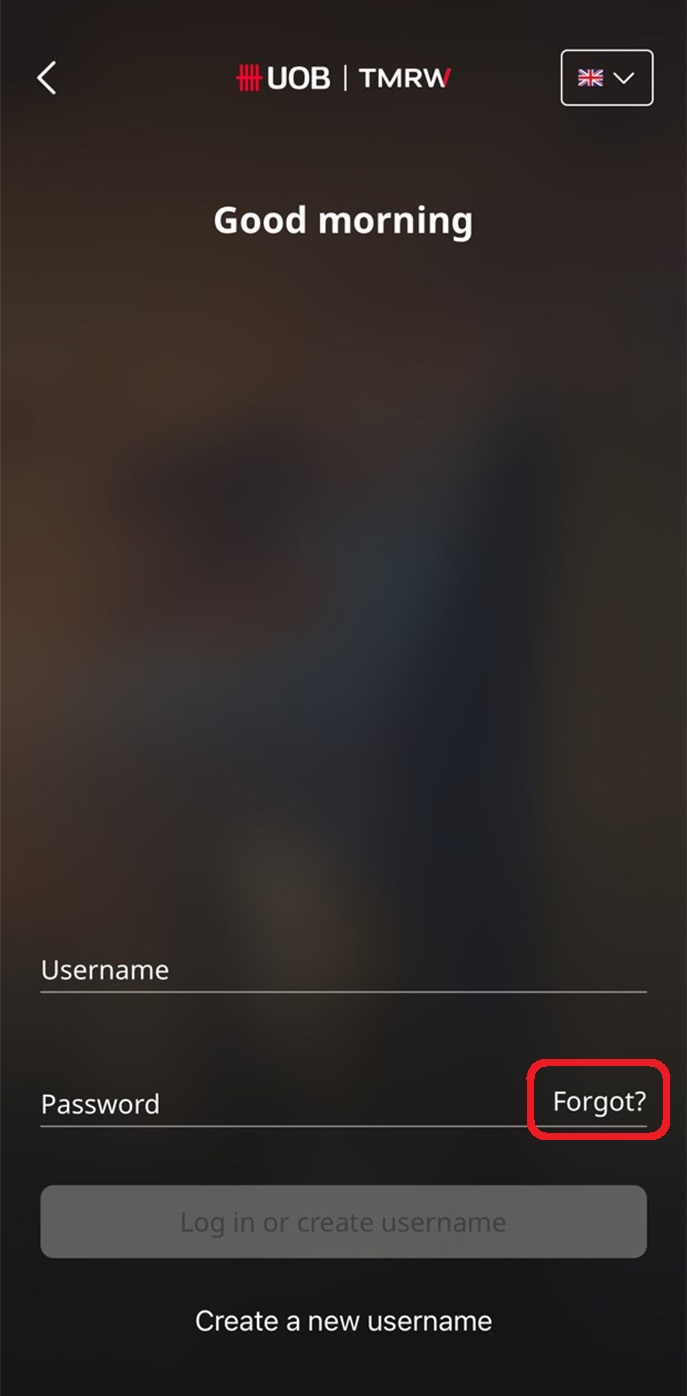
1A. For newly installed UOB TMRW app – Launch the app and select log in, then tap on “Forgot?”.
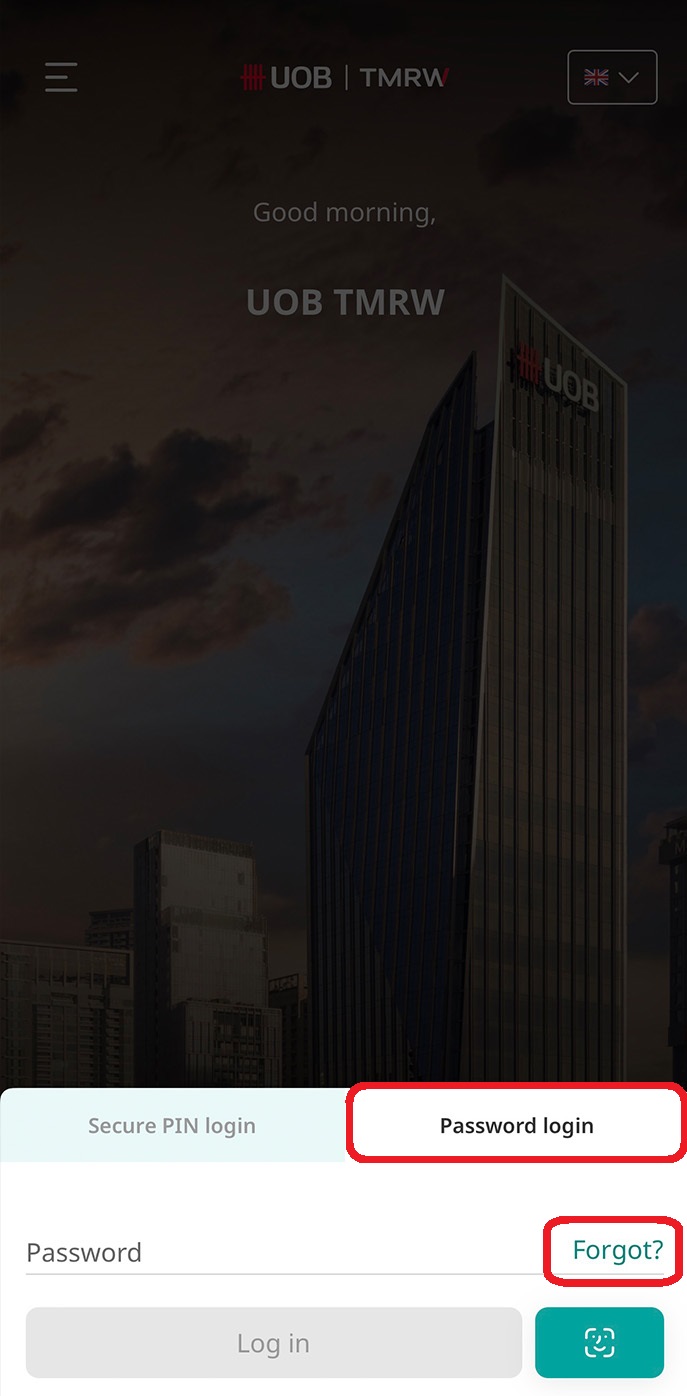
1B. For UOB TMRW app already set up and logged in – Launch the app and choose Password login, then tap “Forgot?”.
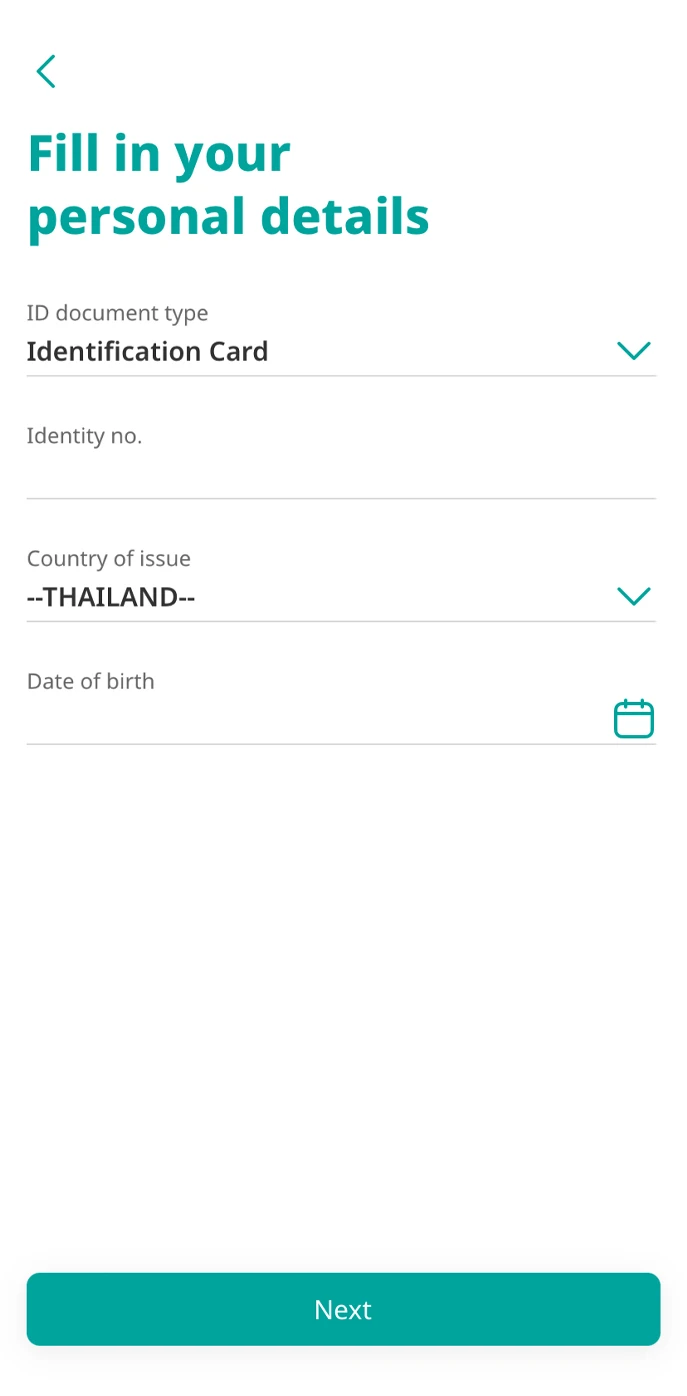
2. Fill in your personal details.
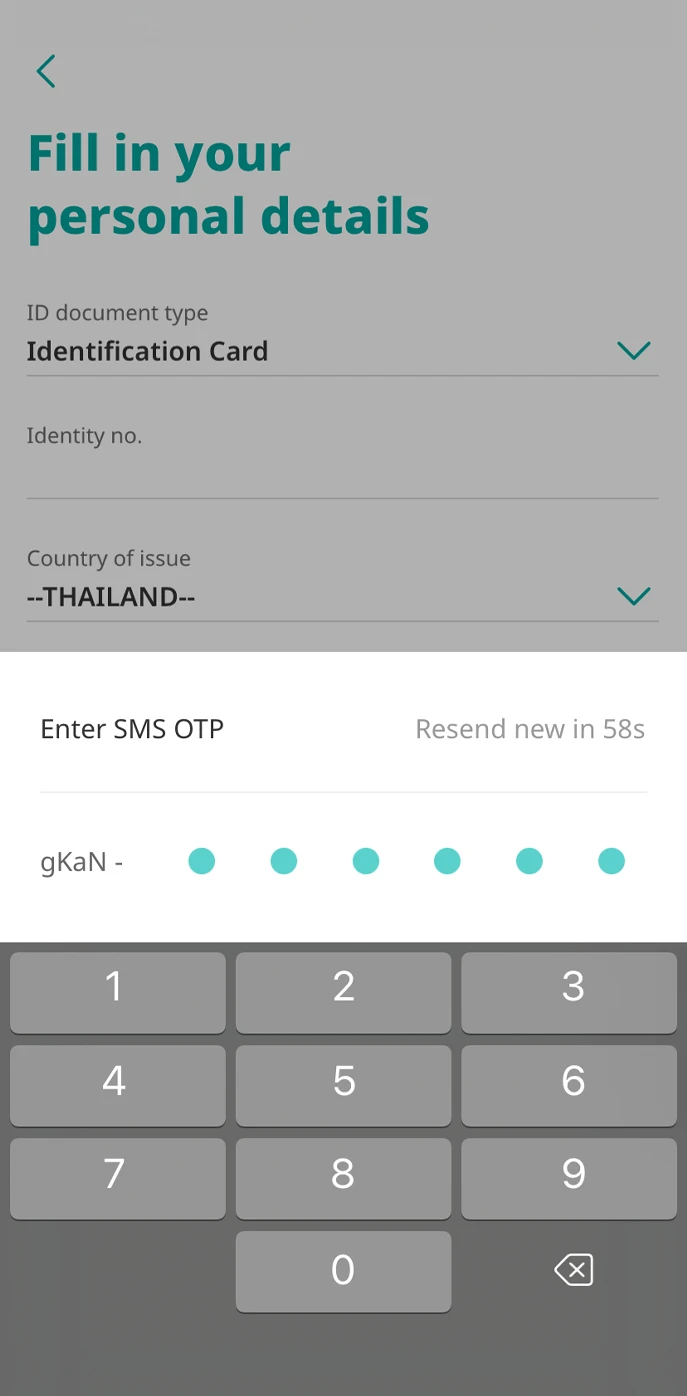
3. Enter SMS OTP.
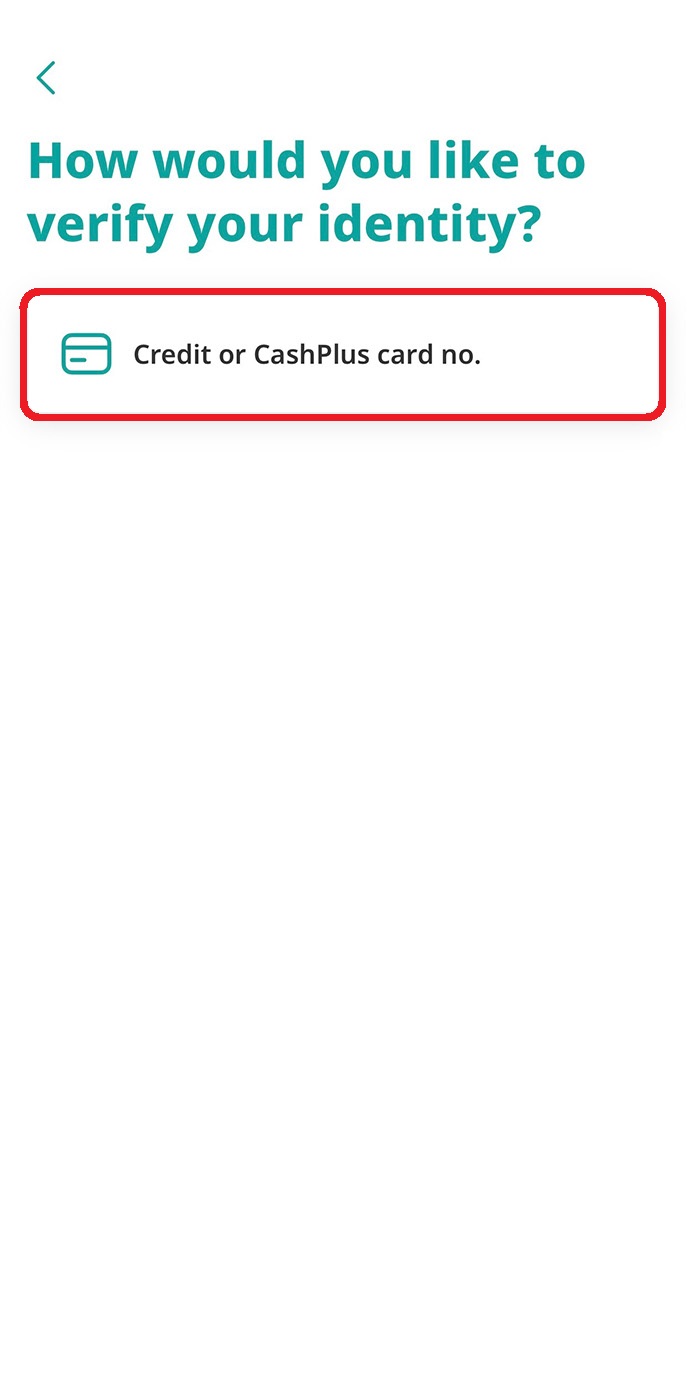
4. Select “Credit or CashPlus card no.” to verify your identity.
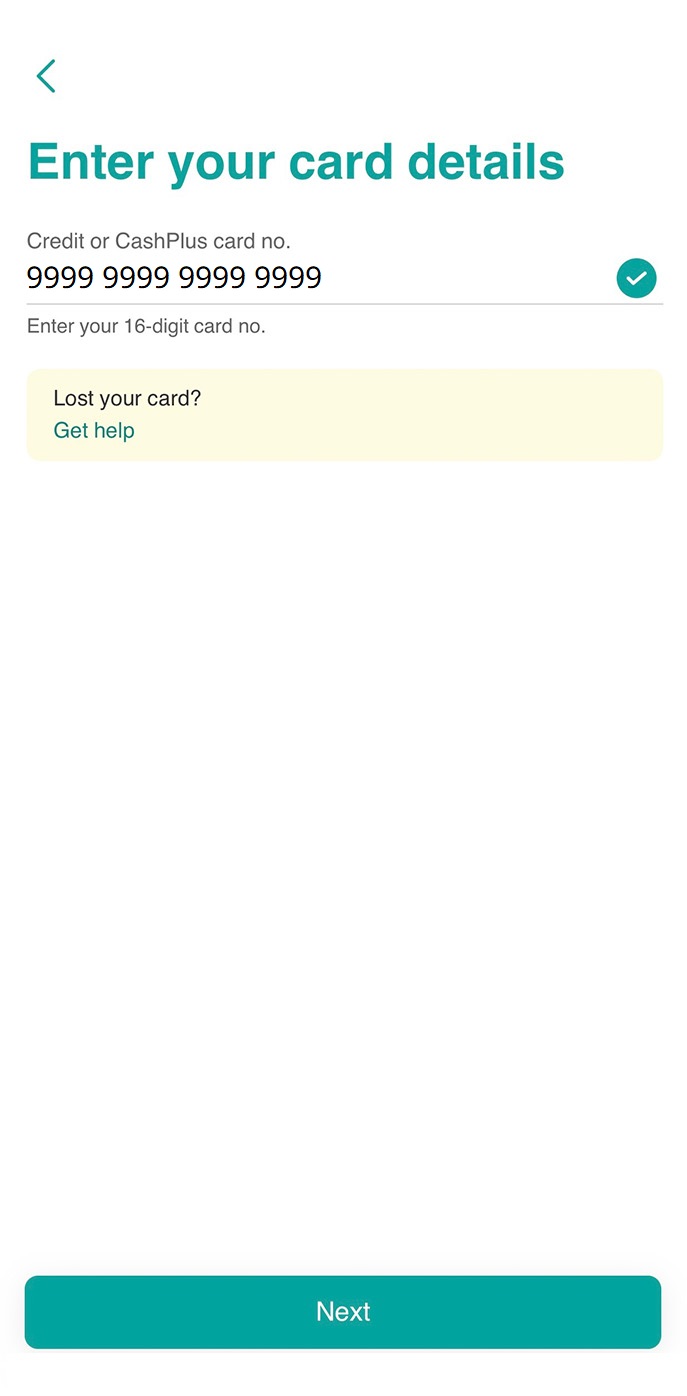
5. Enter your Credit or Cash Plus card number.
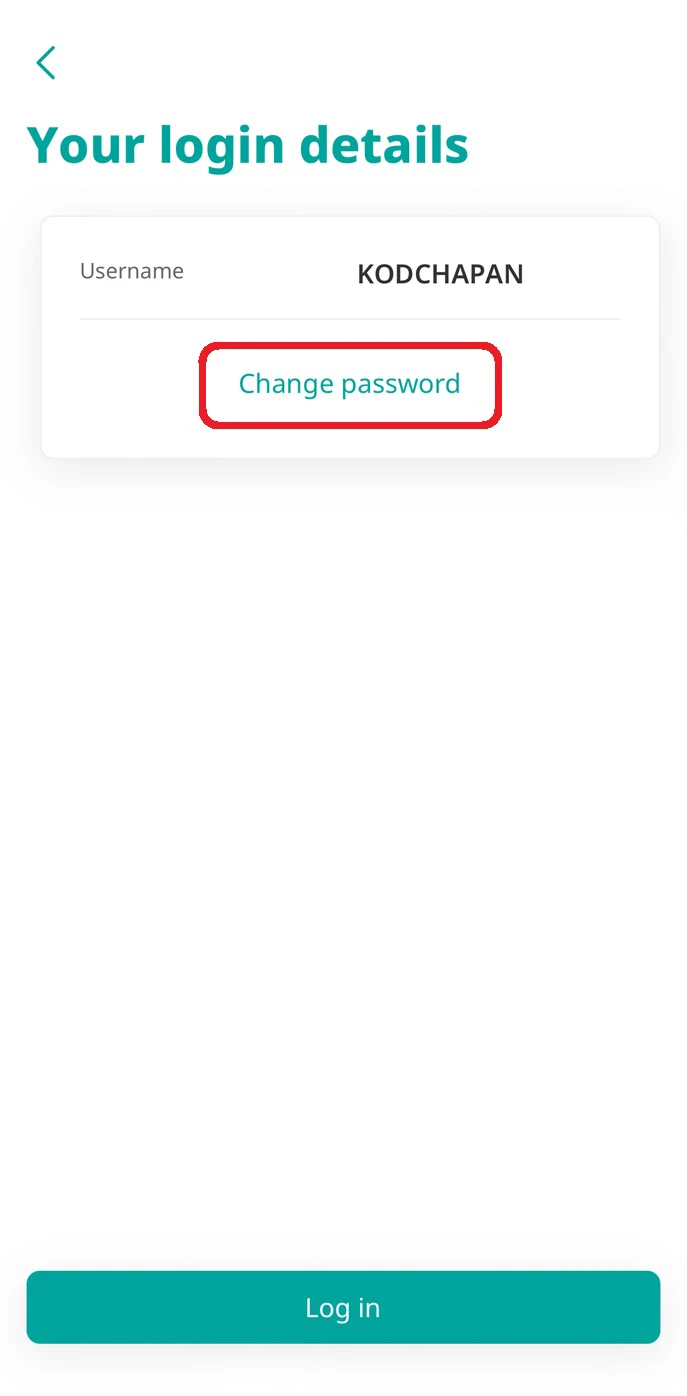
6. Your username will be shown along with the option to change password and log in instantly.
2. Retrieve username/reset password for deposit account customers with debit/credit card or Cash Plus (card PIN required)
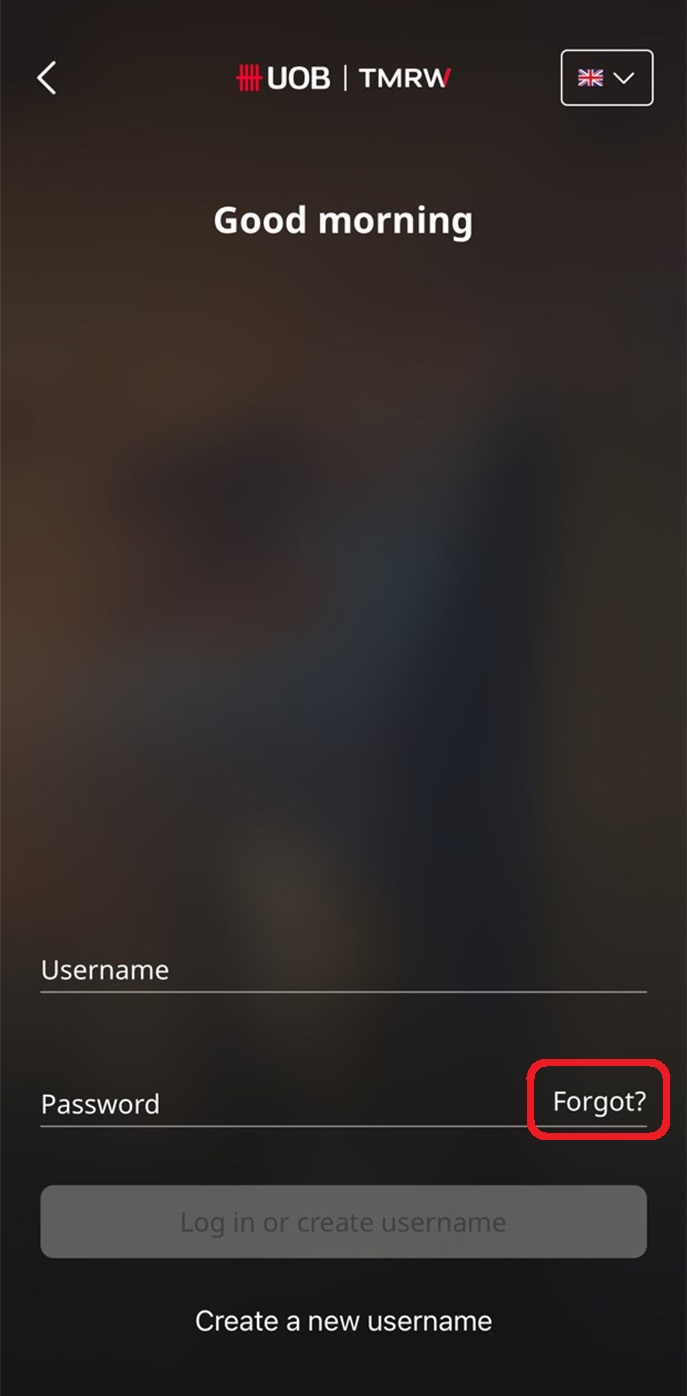
1A. For newly installed UOB TMRW app – Launch the app and select log in, then tap on “Forgot?”.
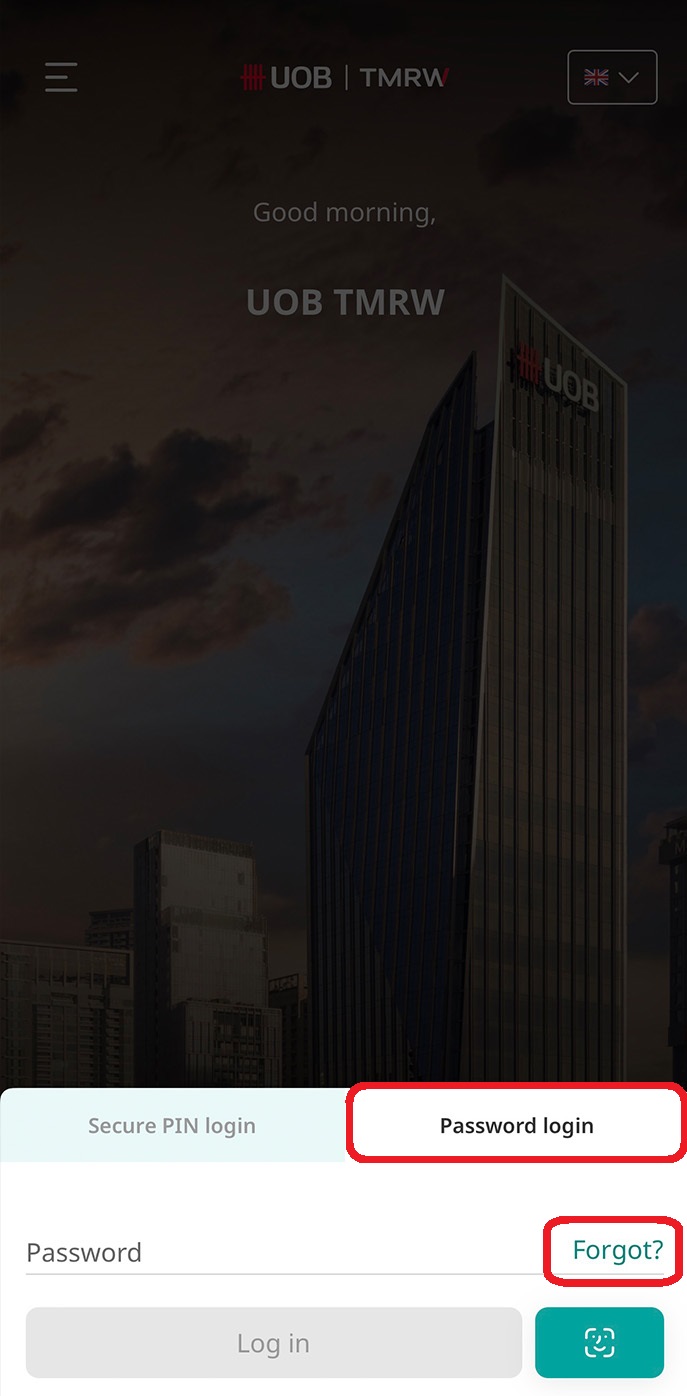
1B. For UOB TMRW app already set up and logged in – Launch the app and choose Password login, then tap “Forgot?”.
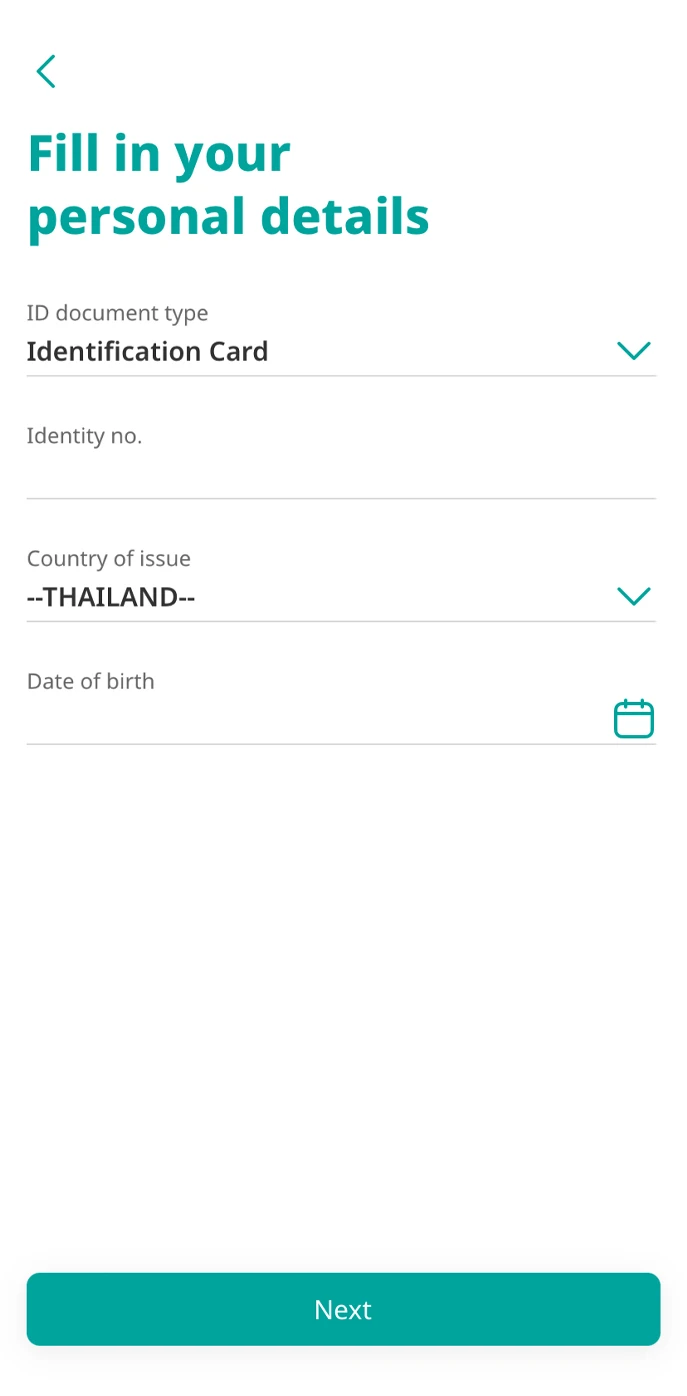
2. Fill in your personal details.
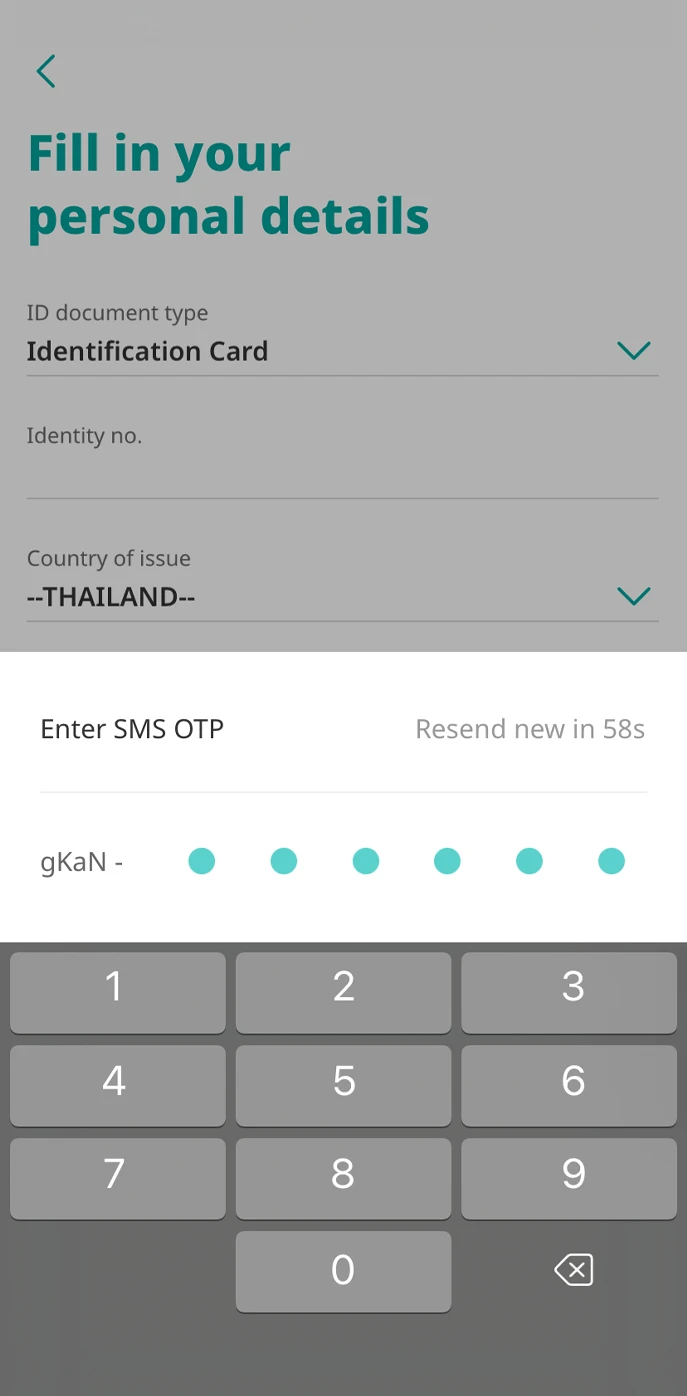
3. Enter SMS OTP.
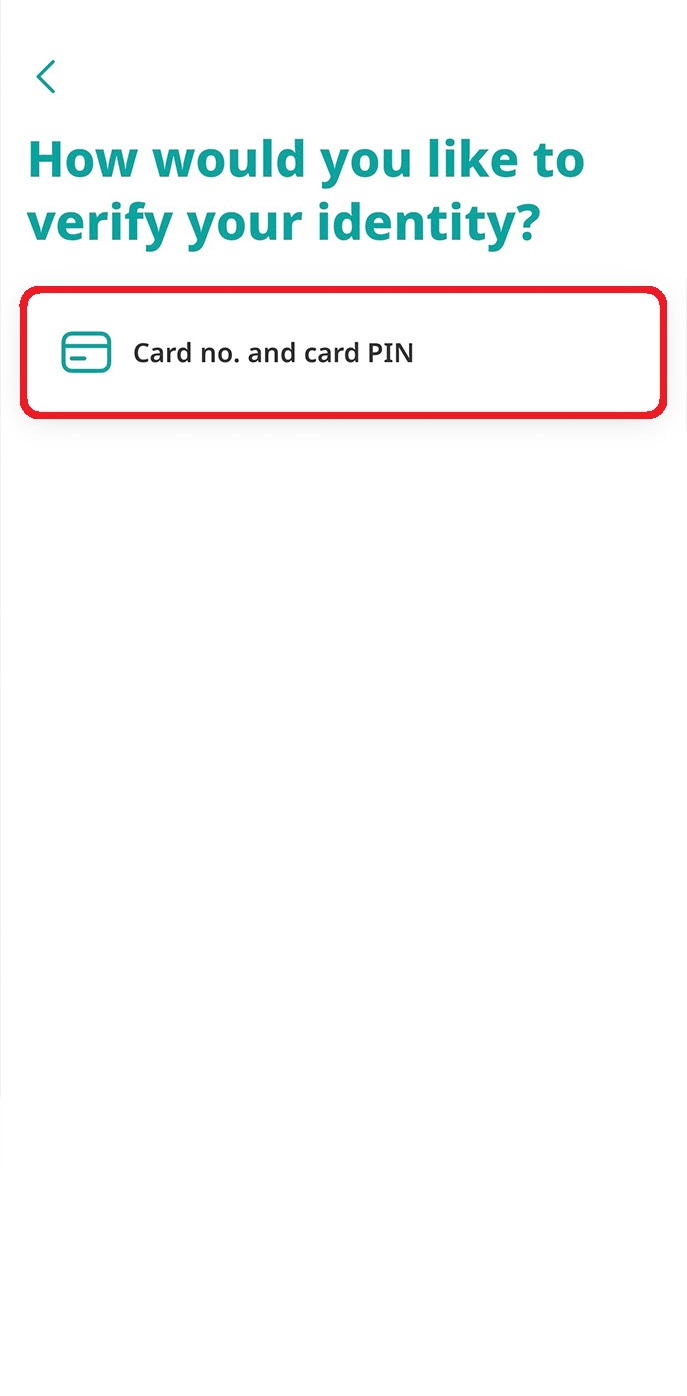
4. Select “Card no. and card PIN” to verify your identity.
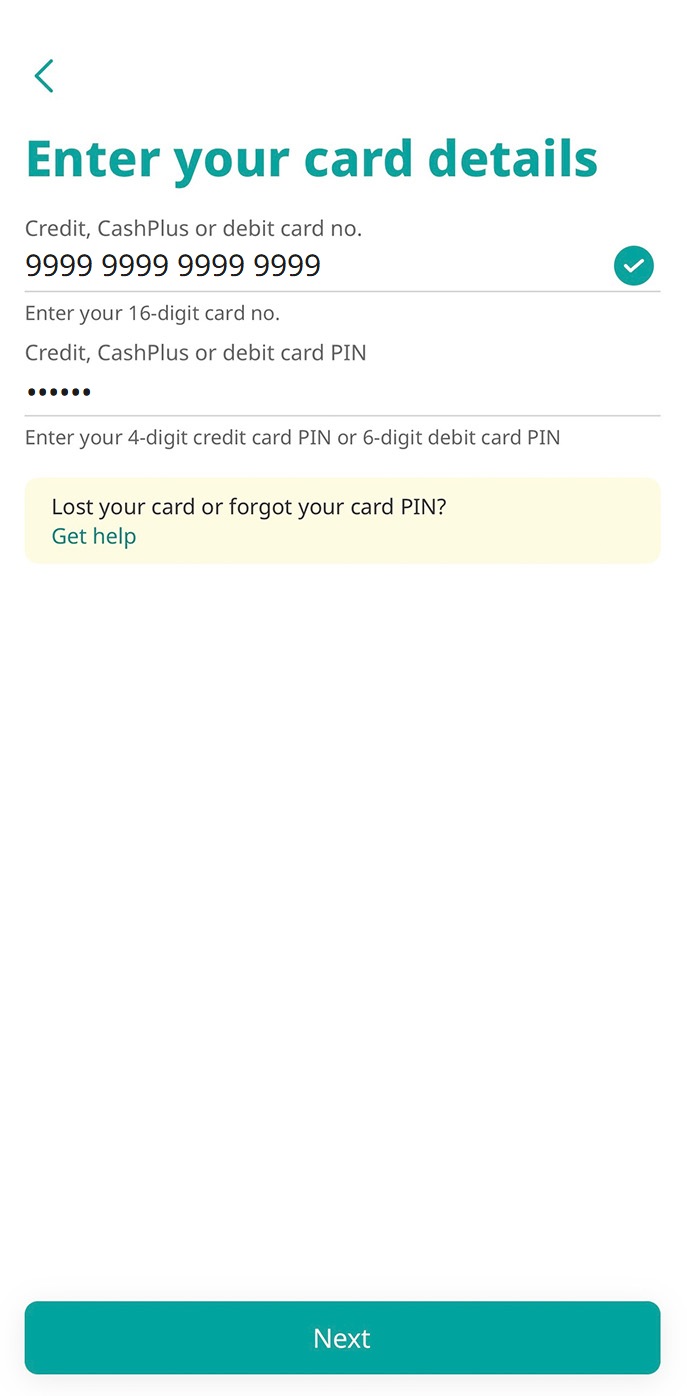
5. Enter your Debit/ Credit/ Cash Plus card number and card PIN (ATM PIN).
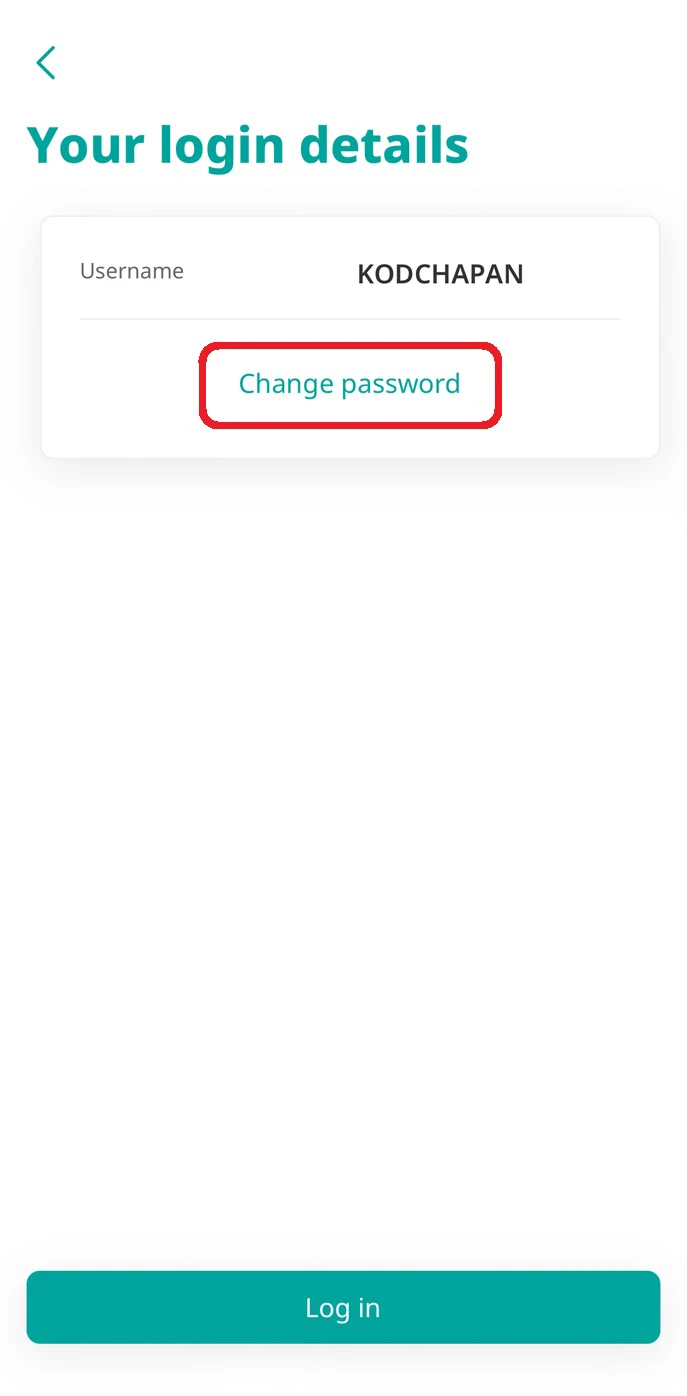
6. Your username will be shown along with the option to change password and log in instantly.
Set card PIN for ATM withdrawal
1. Set debit card PIN
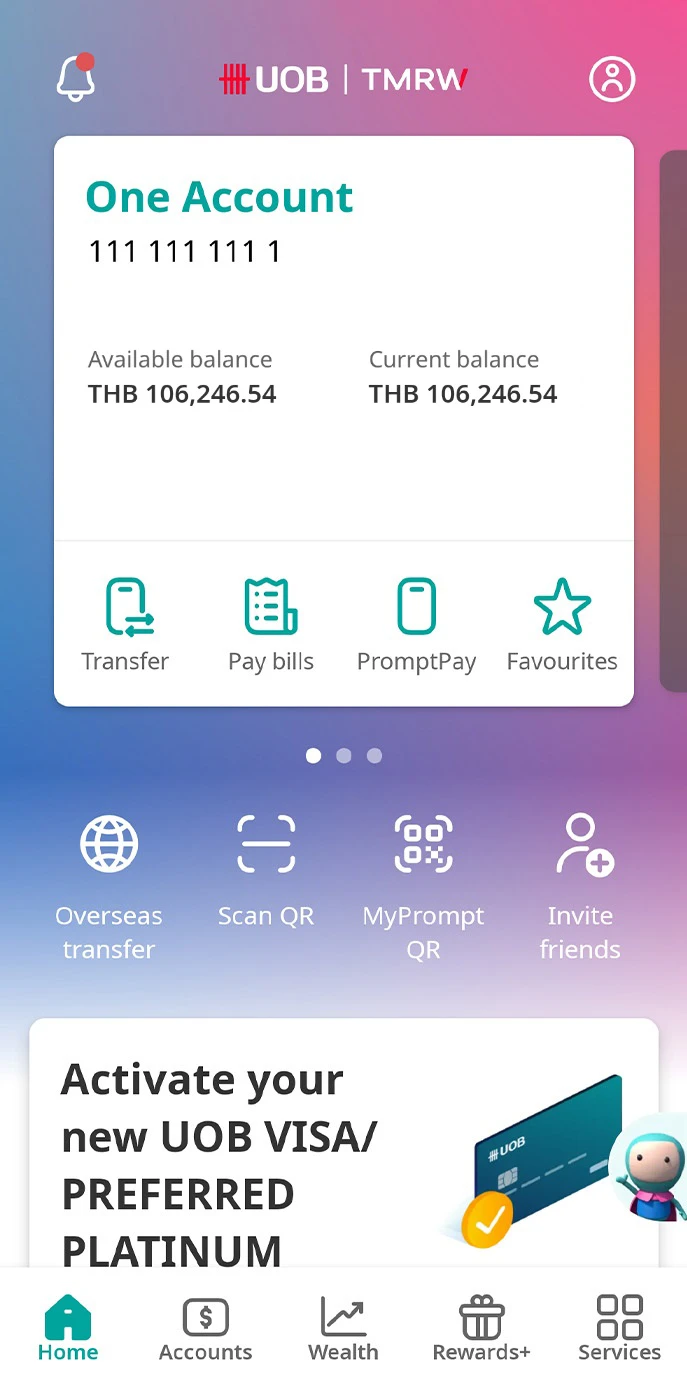
1. Log in to UOB TMRW and select the account linked to the debit card you wish to set ATM PIN.
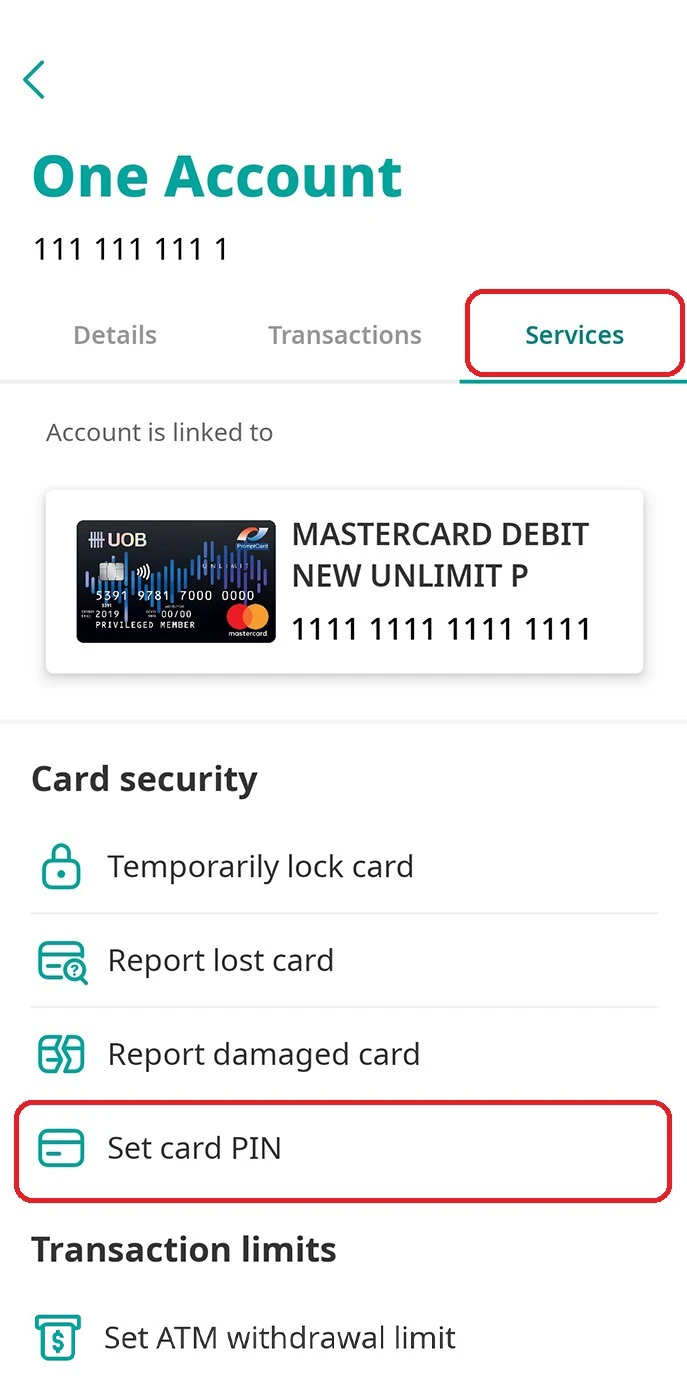
2. Tap on “Services” and select “Set card PIN”.
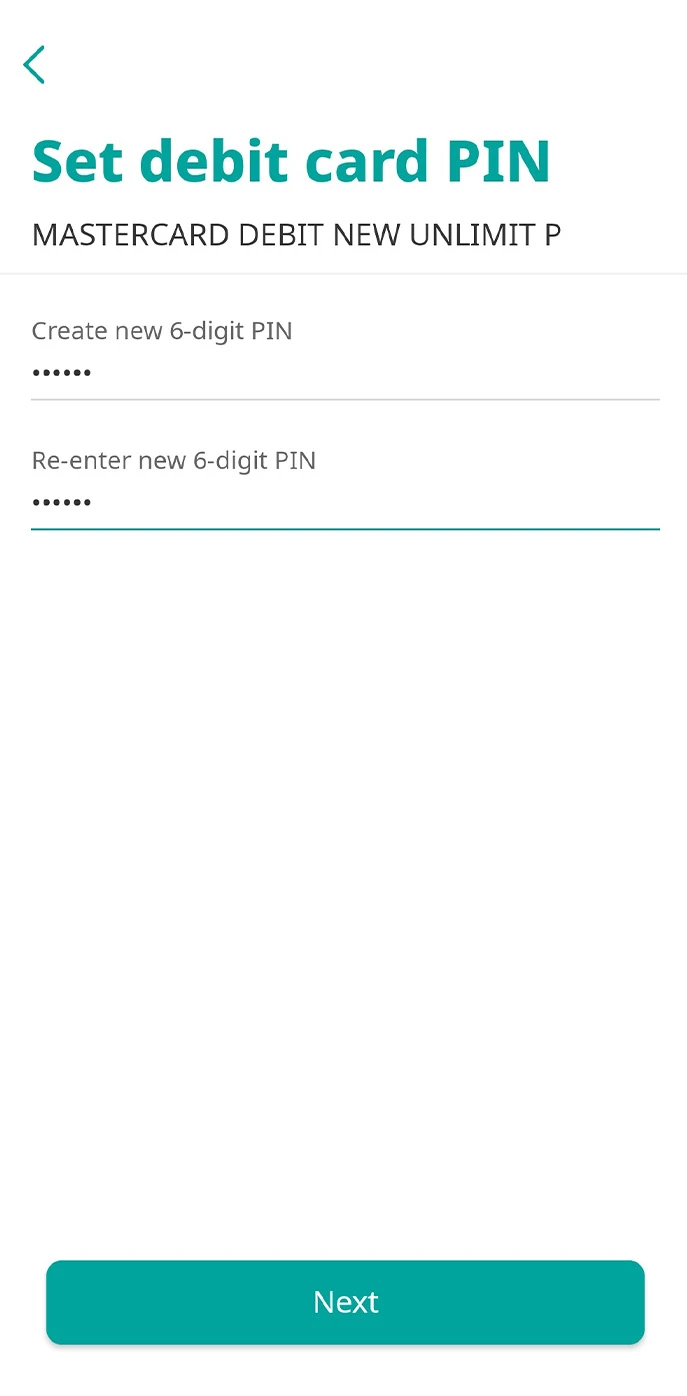
3. Enter new 6-digit PIN and confirm the new PIN.
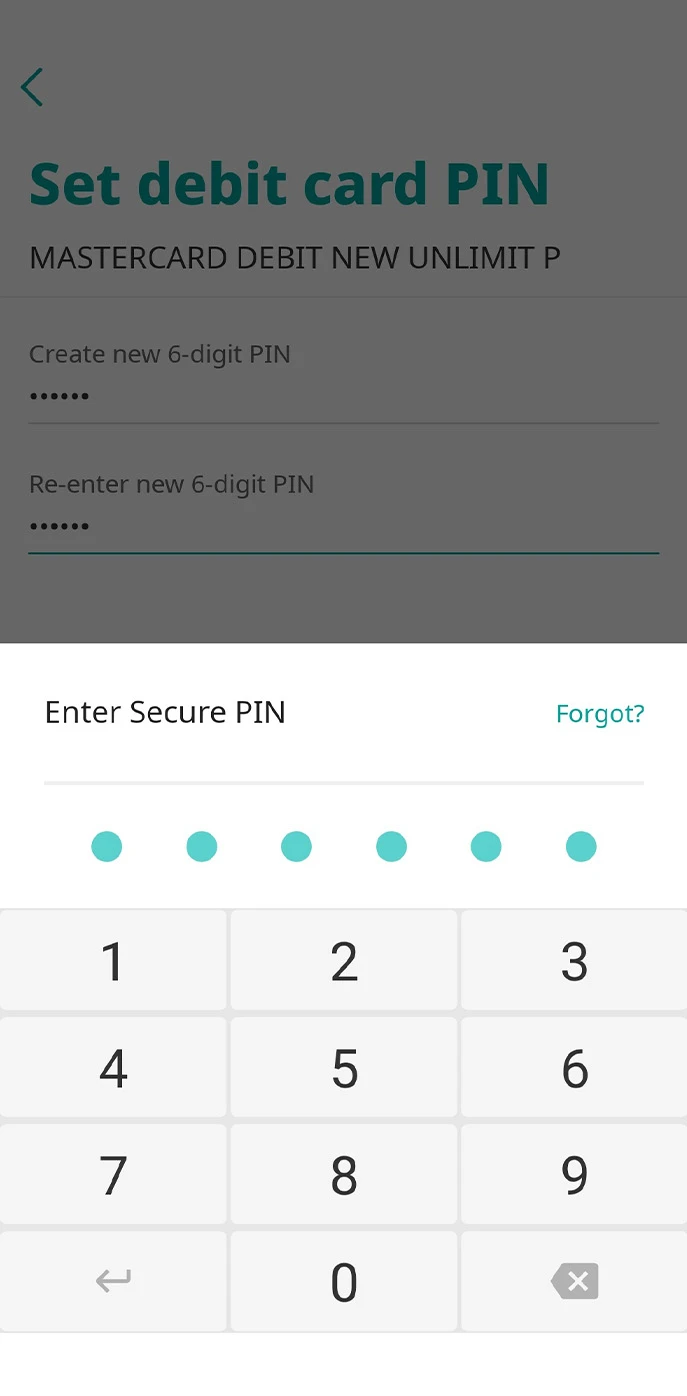
4. Enter your Secure PIN for authentication.
2. Set credit card PIN
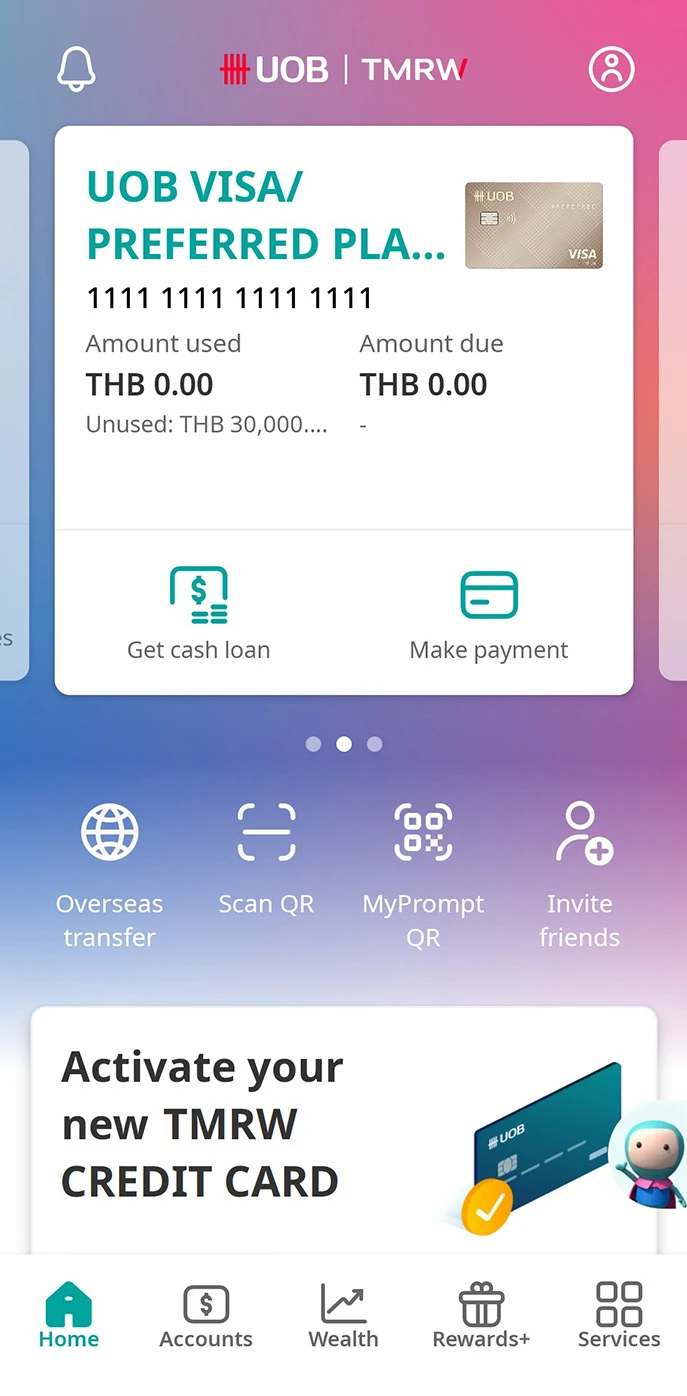
1. Log in to UOB TMRW and select the credit card you wish to set ATM PIN.
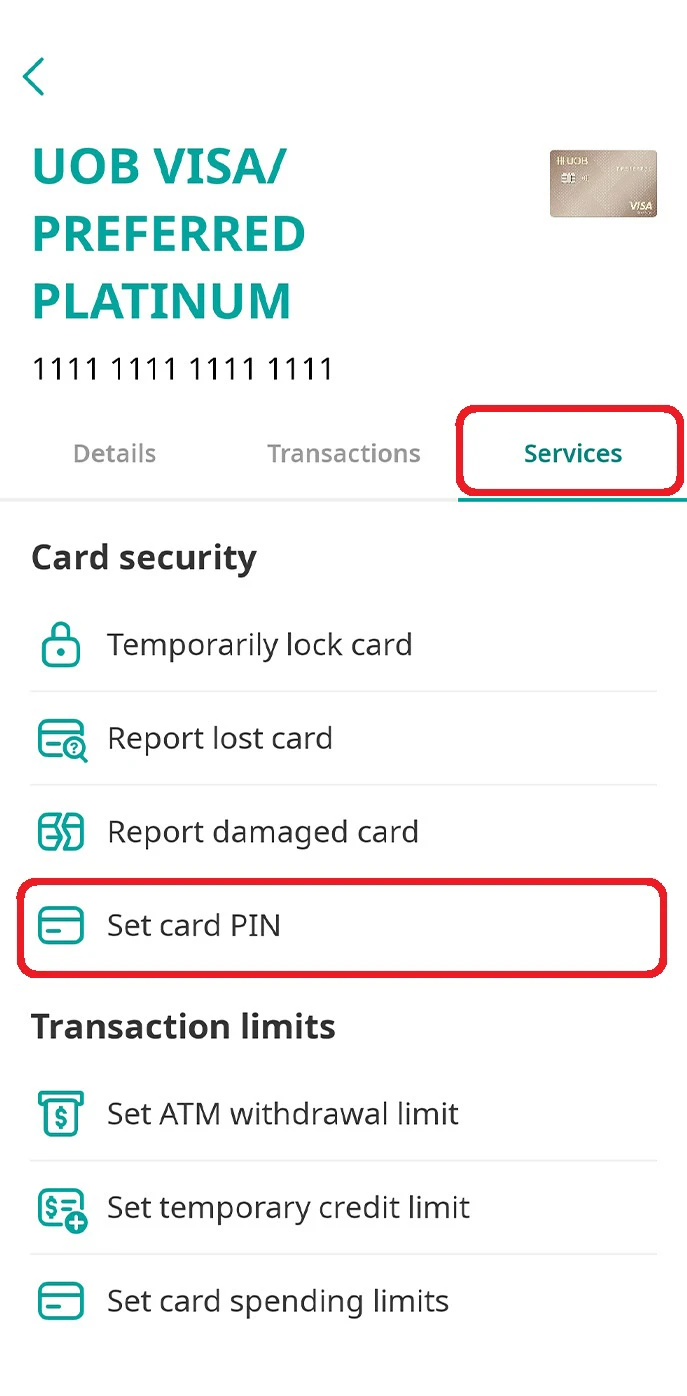
2. Tap on “Services” and select “Set card PIN”.
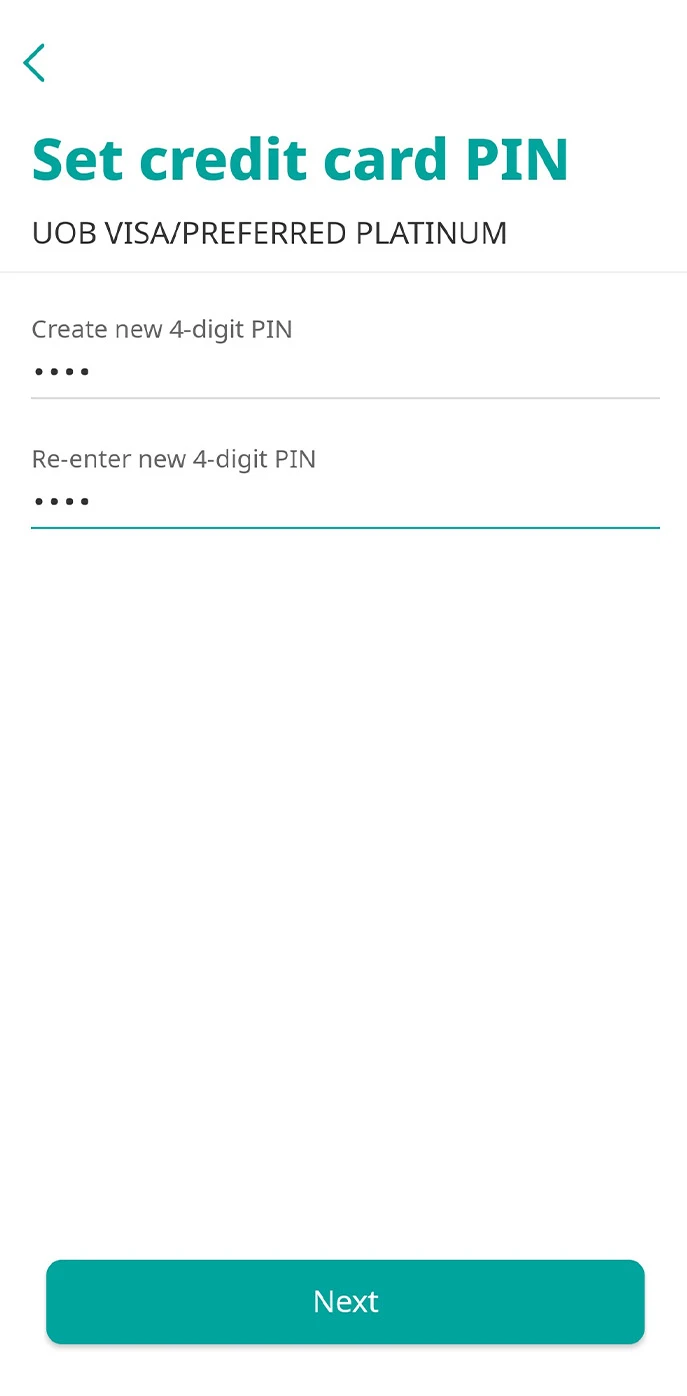
3. Enter new 4-digit PIN and confirm the new PIN.
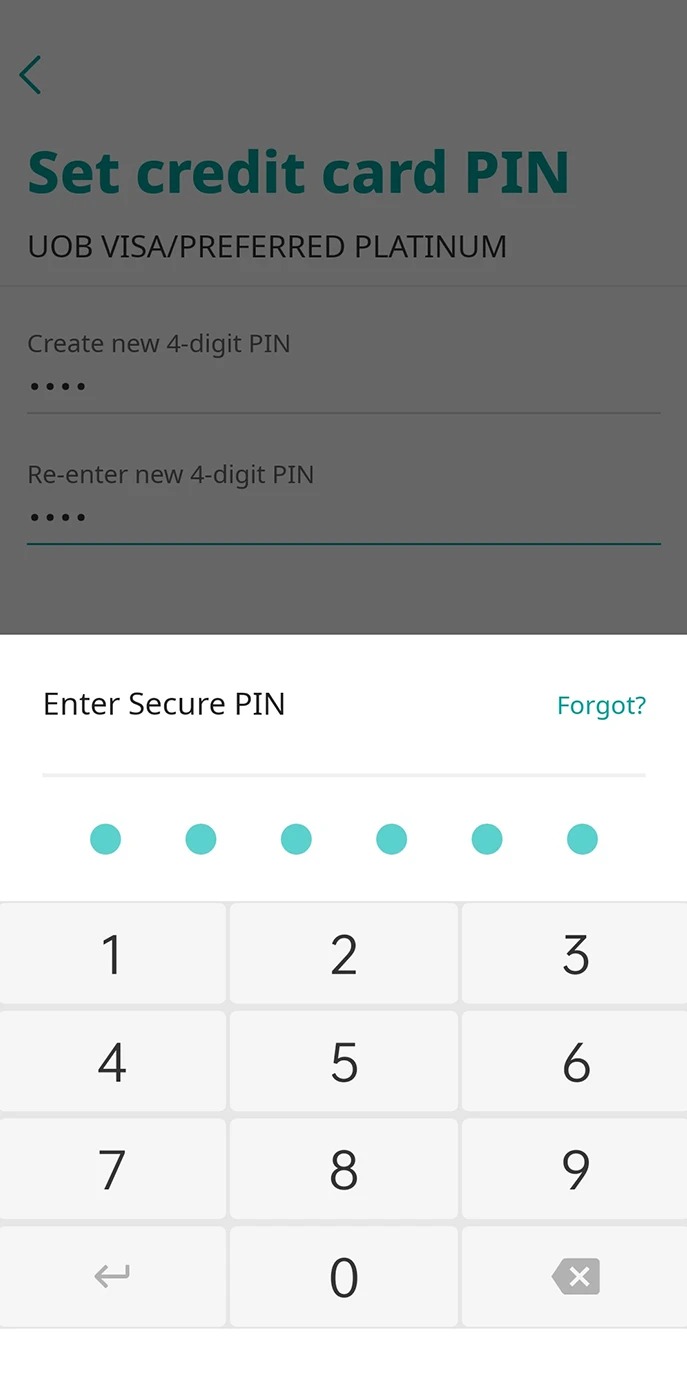
4. Enter your Secure PIN for authentication.
3. Set UOB Cash Plus card PIN
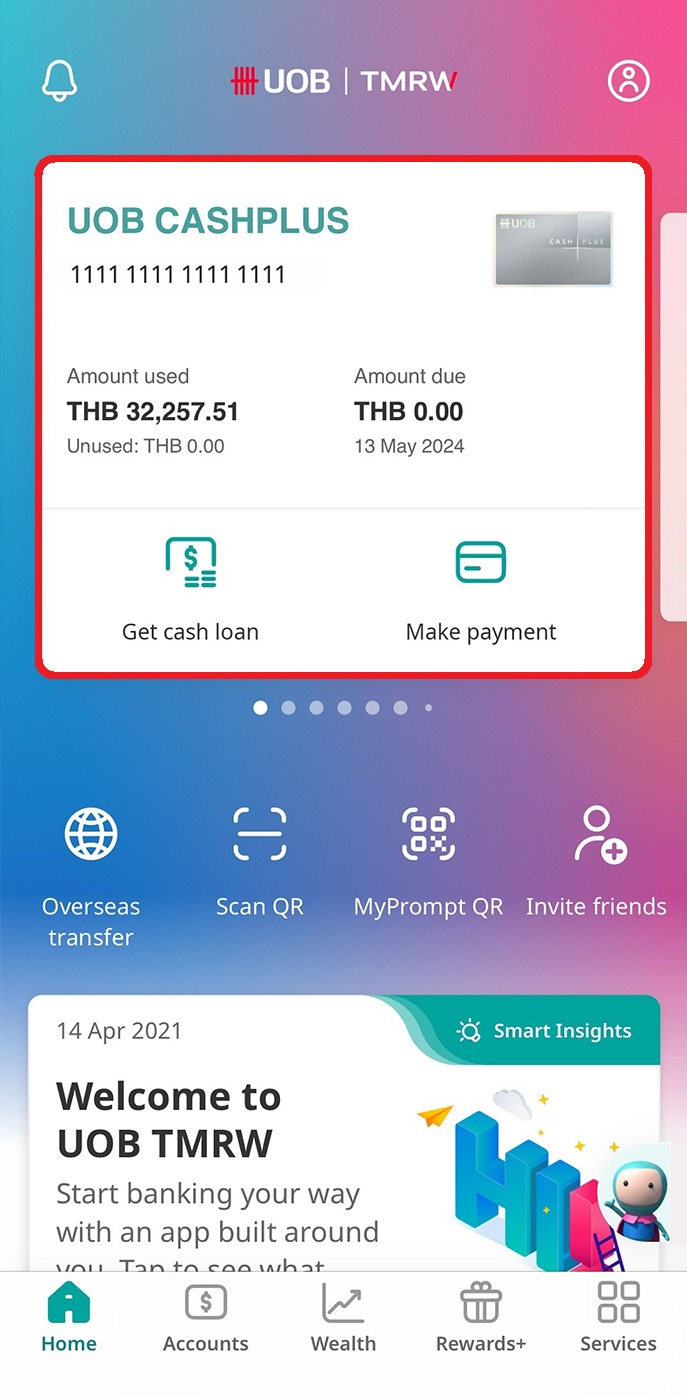
1. Log in to UOB TMRW and select UOB Cash Plus account.
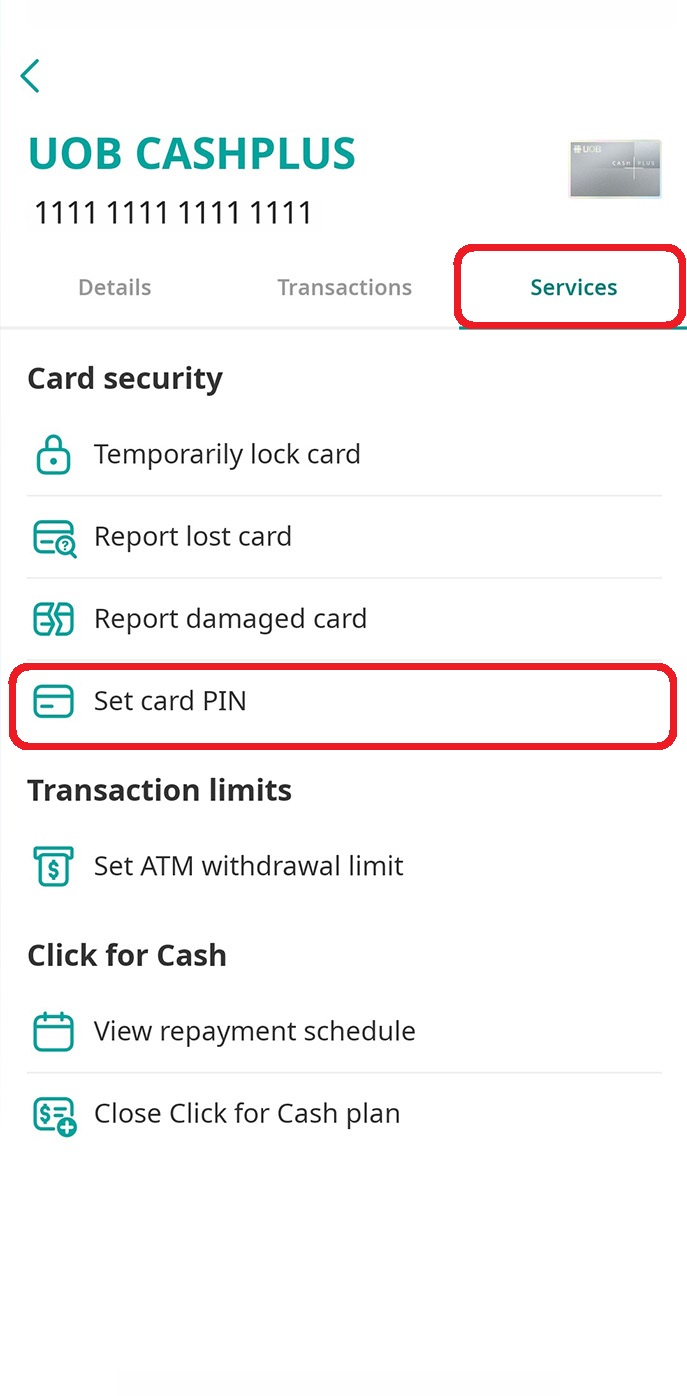
2. Tap on “Services” and select “Set ATM PIN”.

3. Enter new 4-digit PIN and confirm the new PIN.
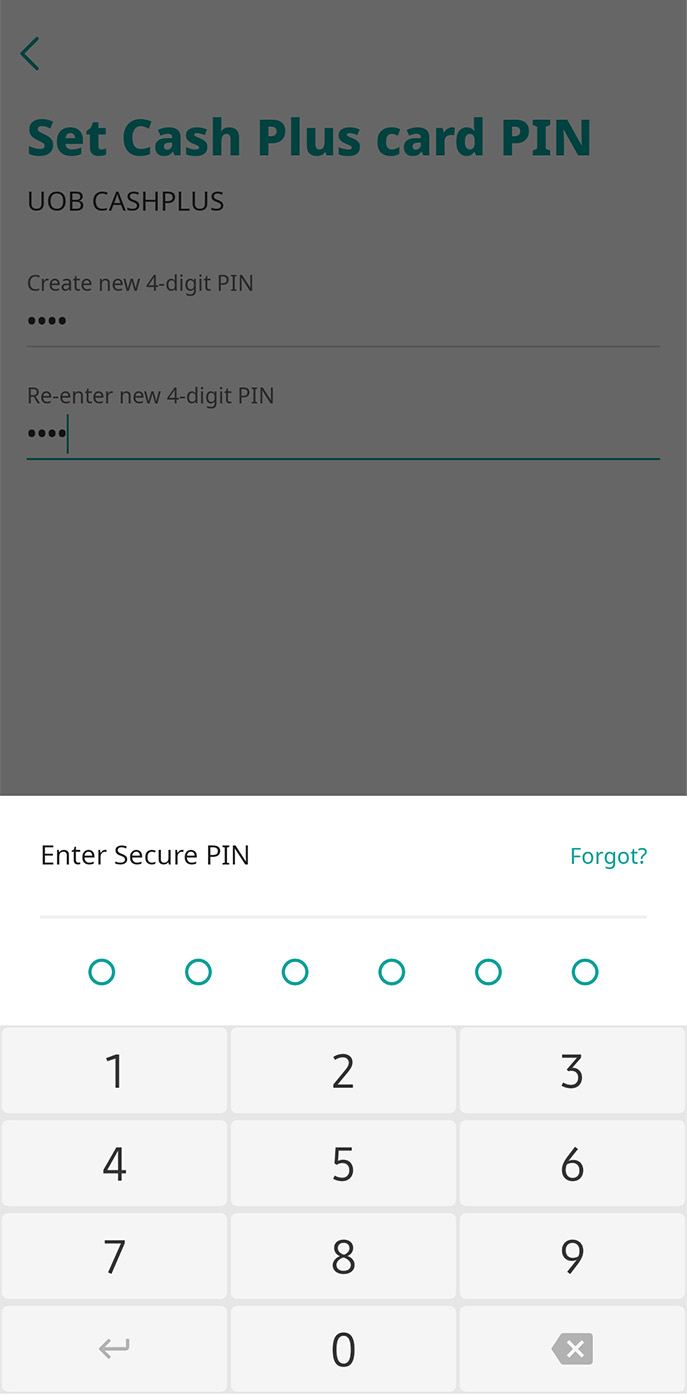
4. Enter your Secure PIN for authentication.
Update personal contact details
1. Edit phone numbers
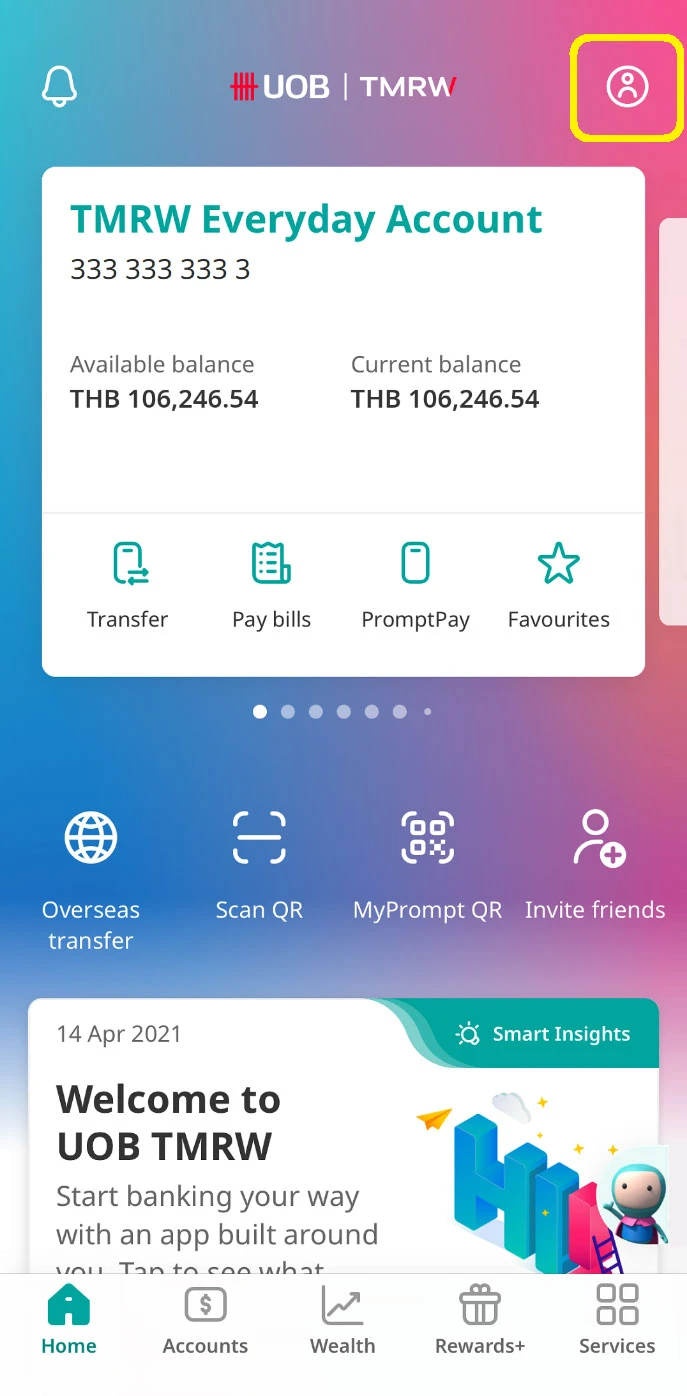
1. Log in to UOB TMRW and tap on Profile icon at the top right corner.
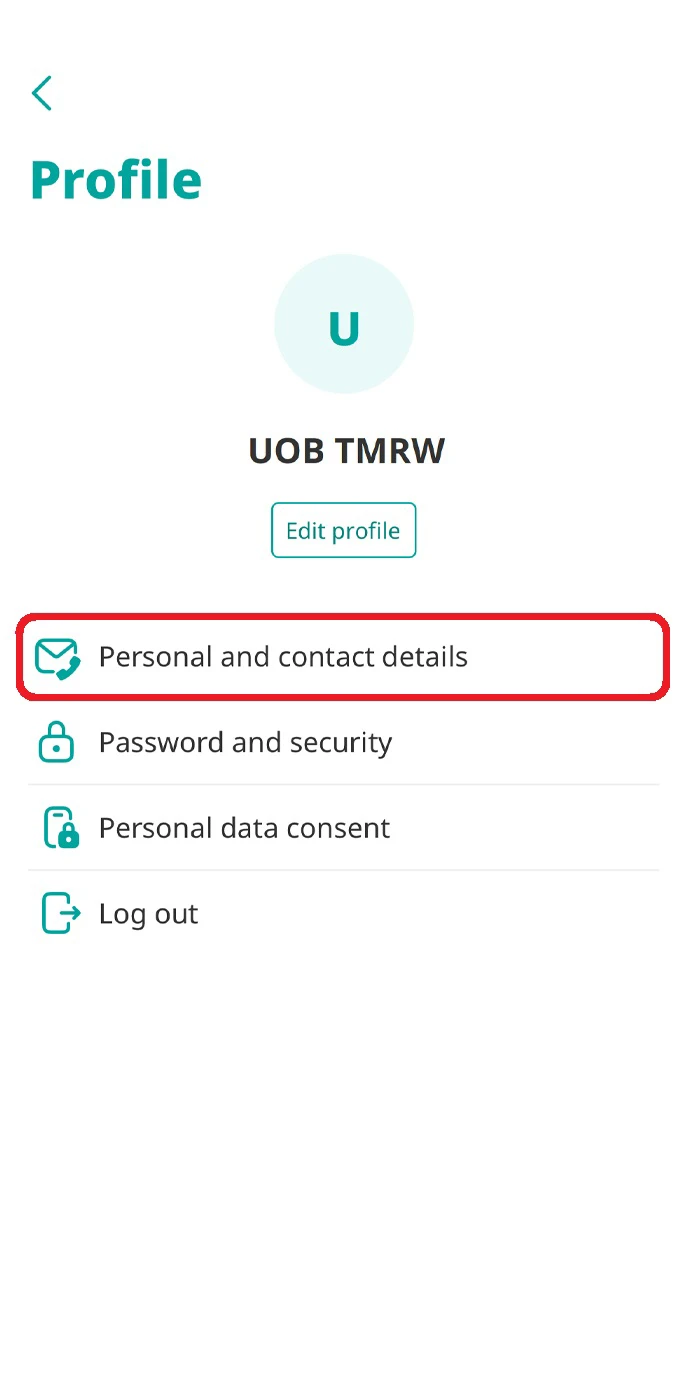
2. Select “Personal and contact details”.
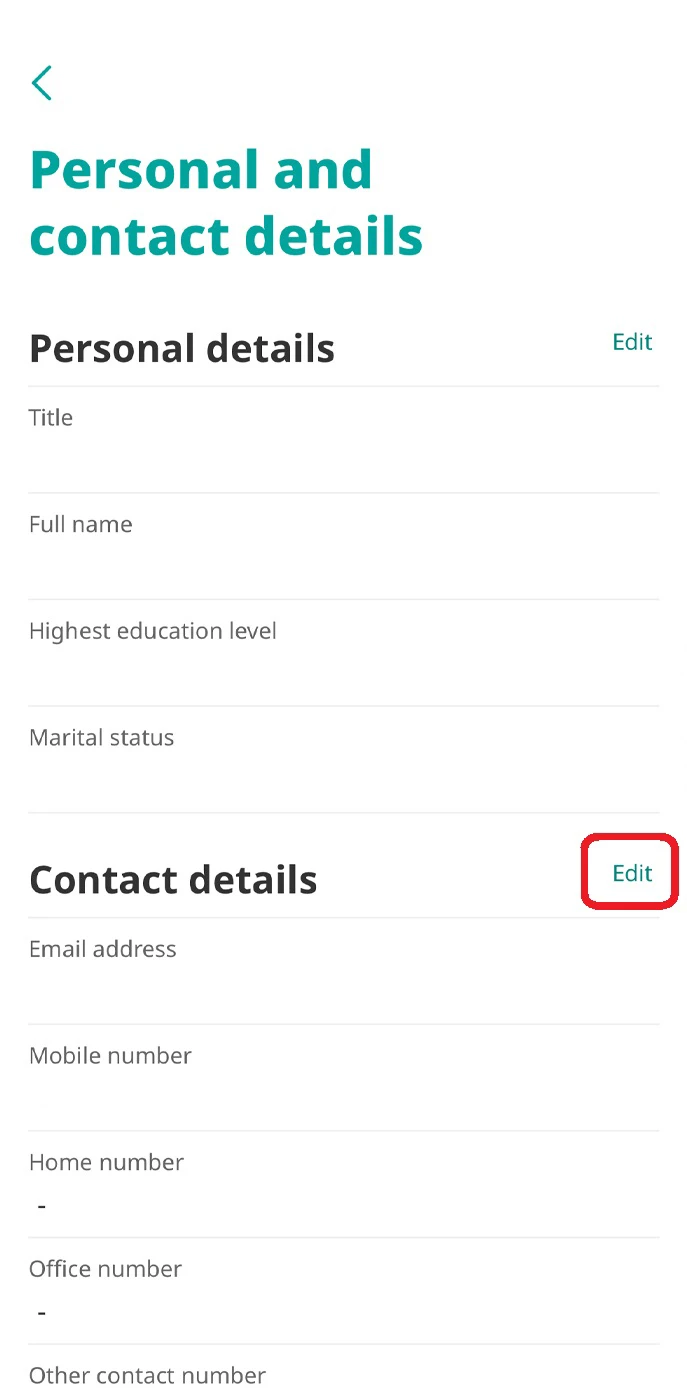
3. Tap “Edit” at Contact details.
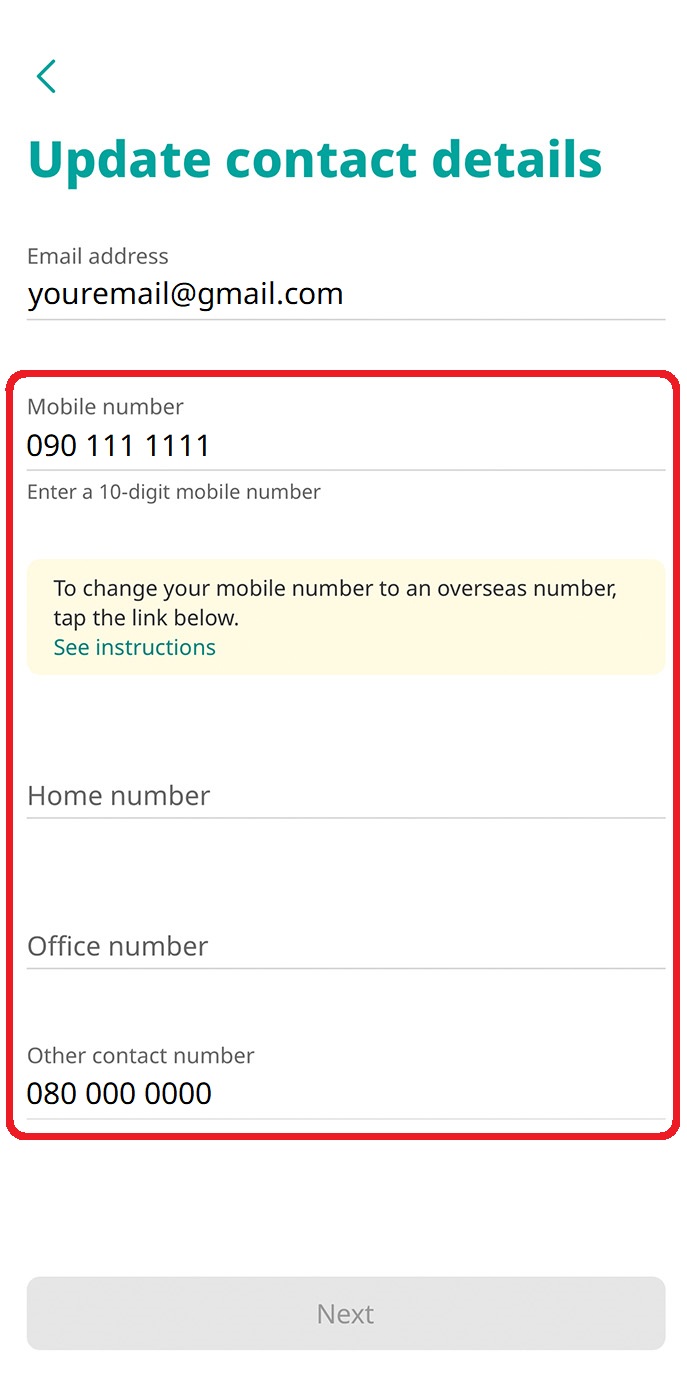
4. Update your phone number (Thai phone number).
Note: To change your mobile number to an overseas number, tap the “See instructions” link and follow the steps.
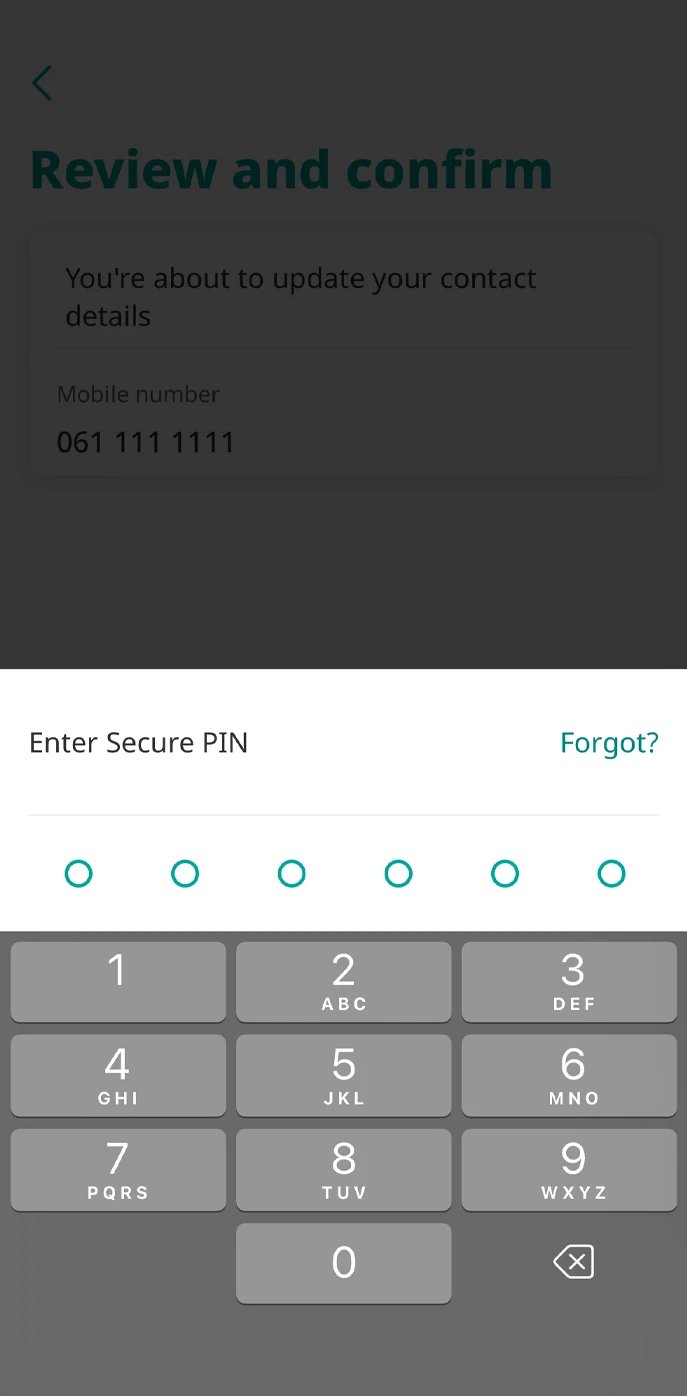
5. Review and confirm change with your Secure PIN.
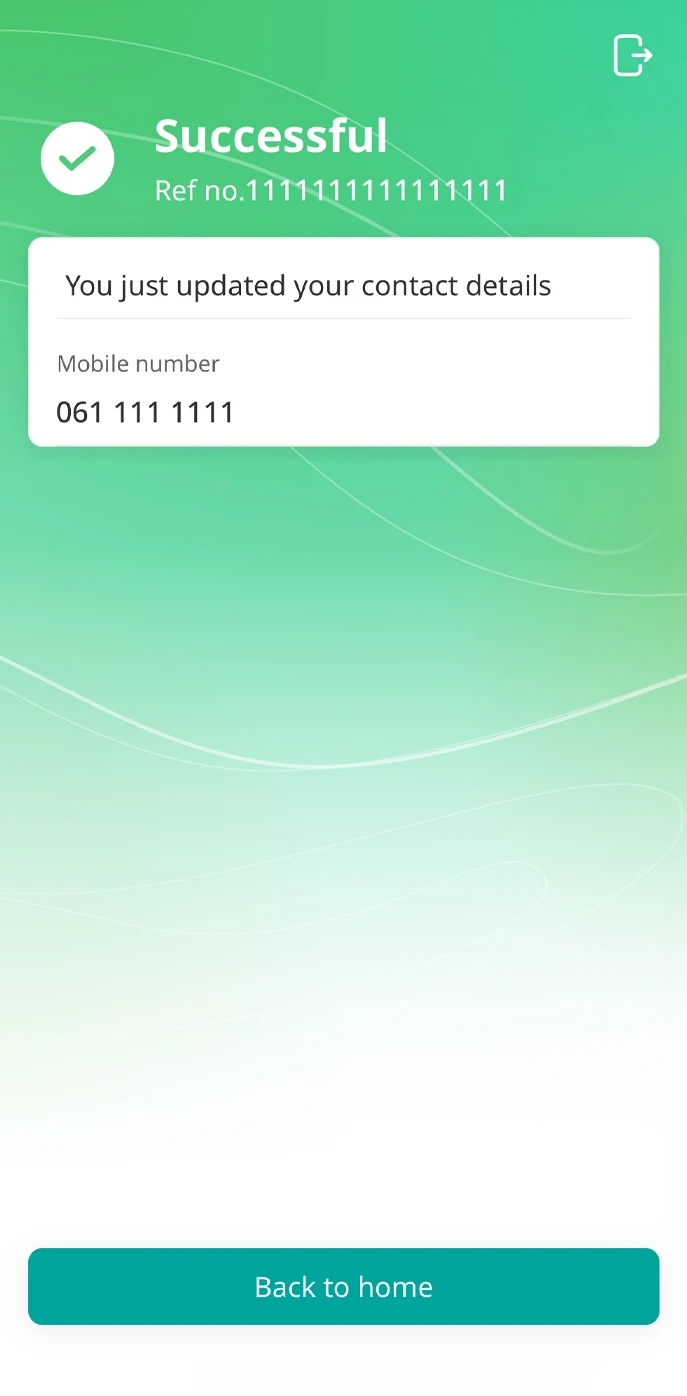
6. Your change will be updated within 1 working day.
2. Edit email address
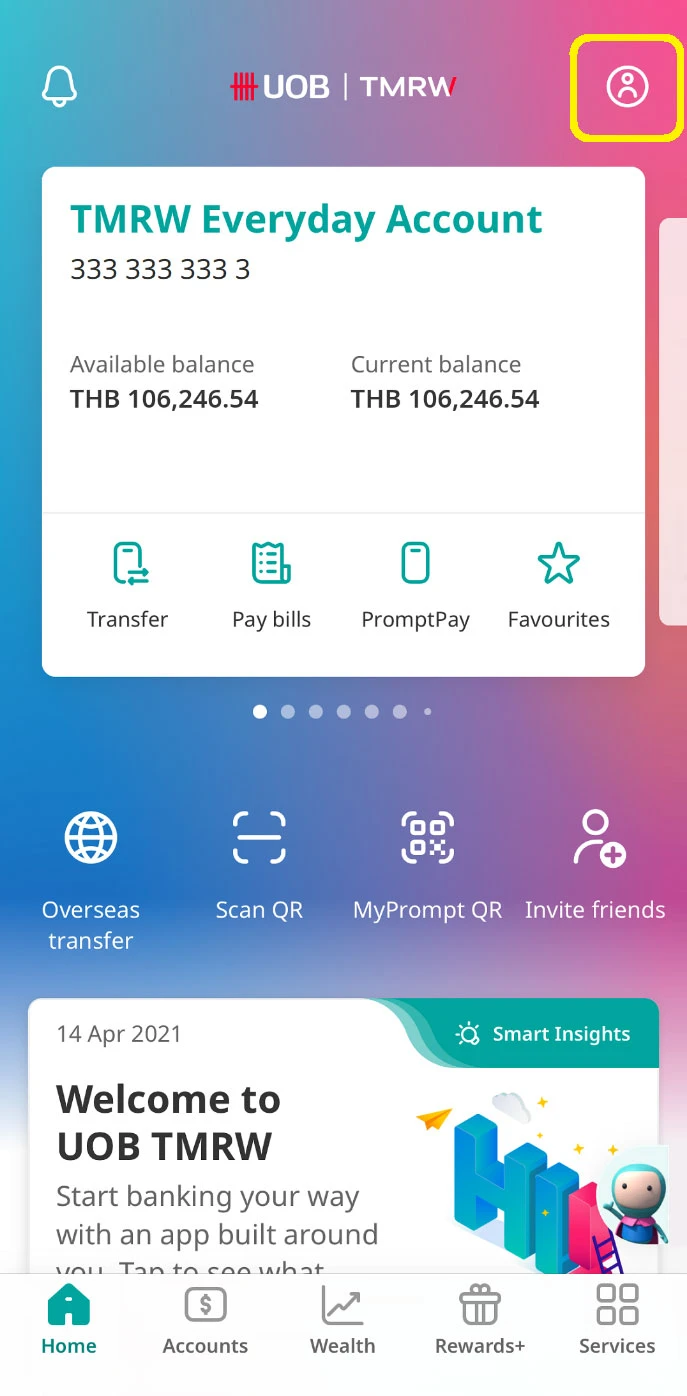
1. Log in to UOB TMRW and tap on Profile icon at the top right corner.
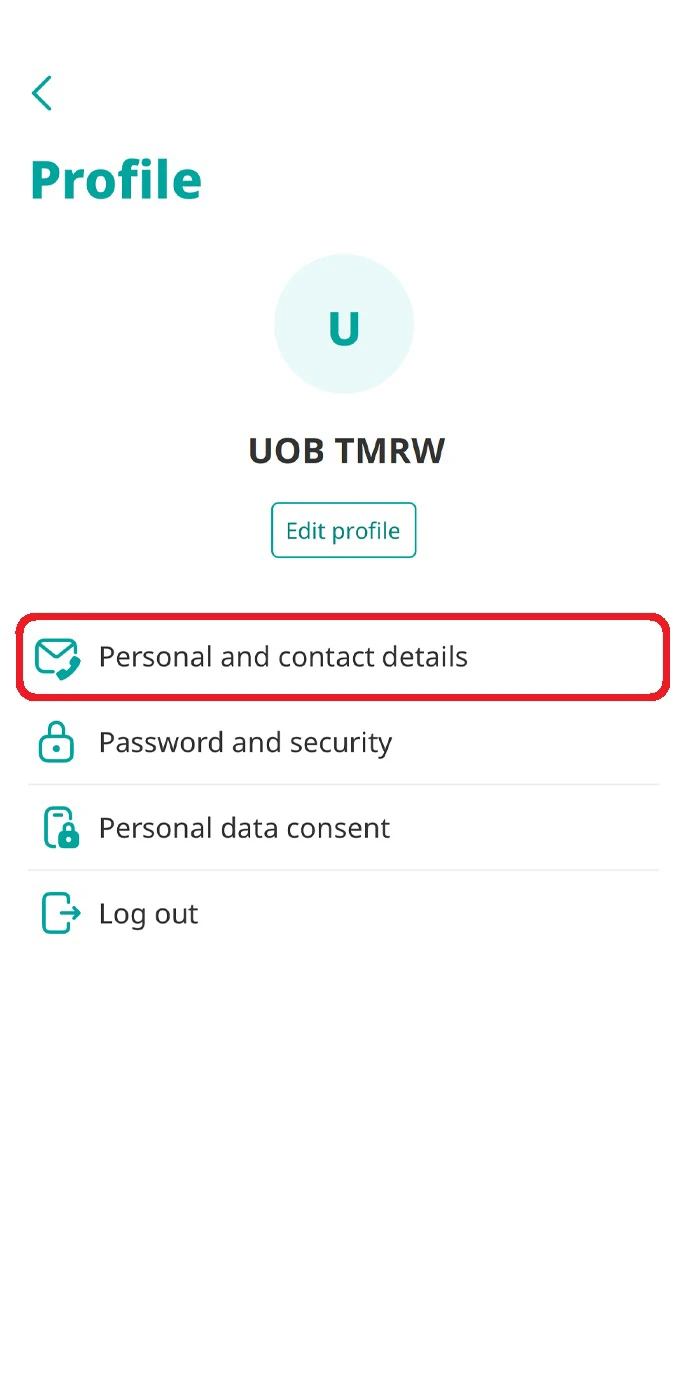
2. Select “Personal and contact details”.

3. Tap “Edit” at Contact details.
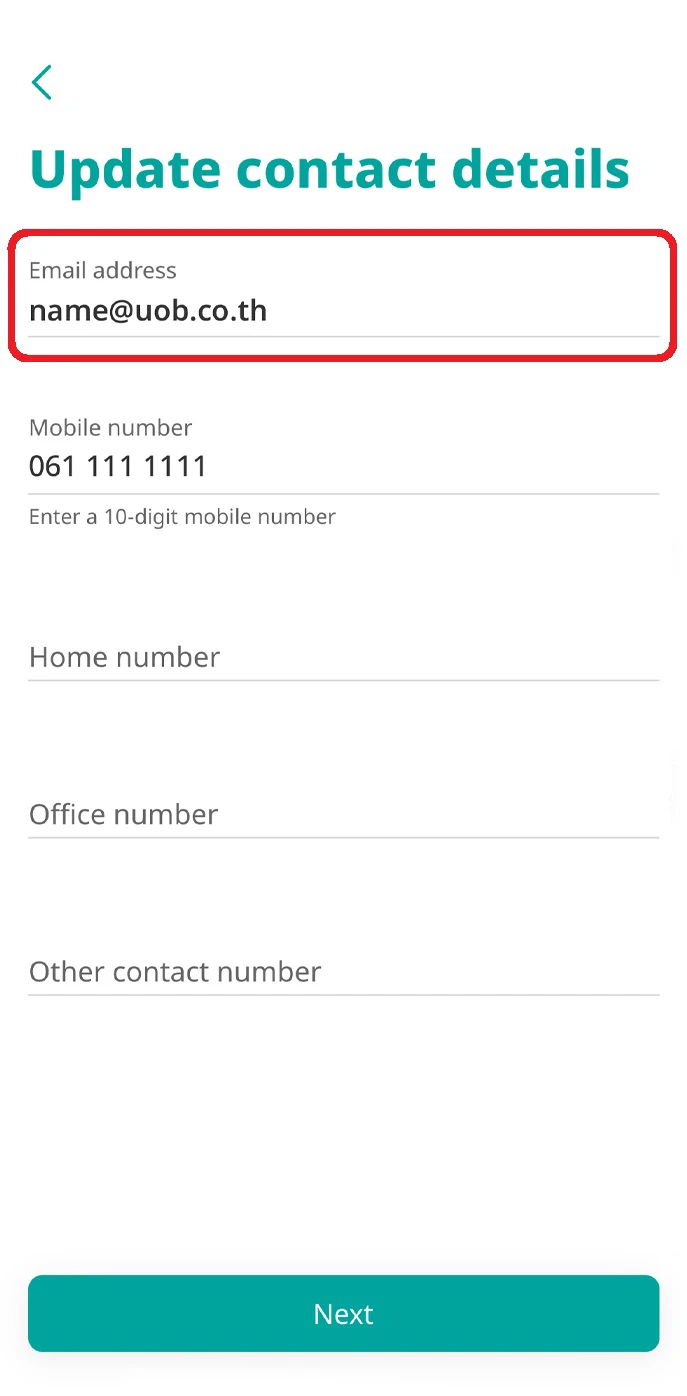
4. Update your email address.
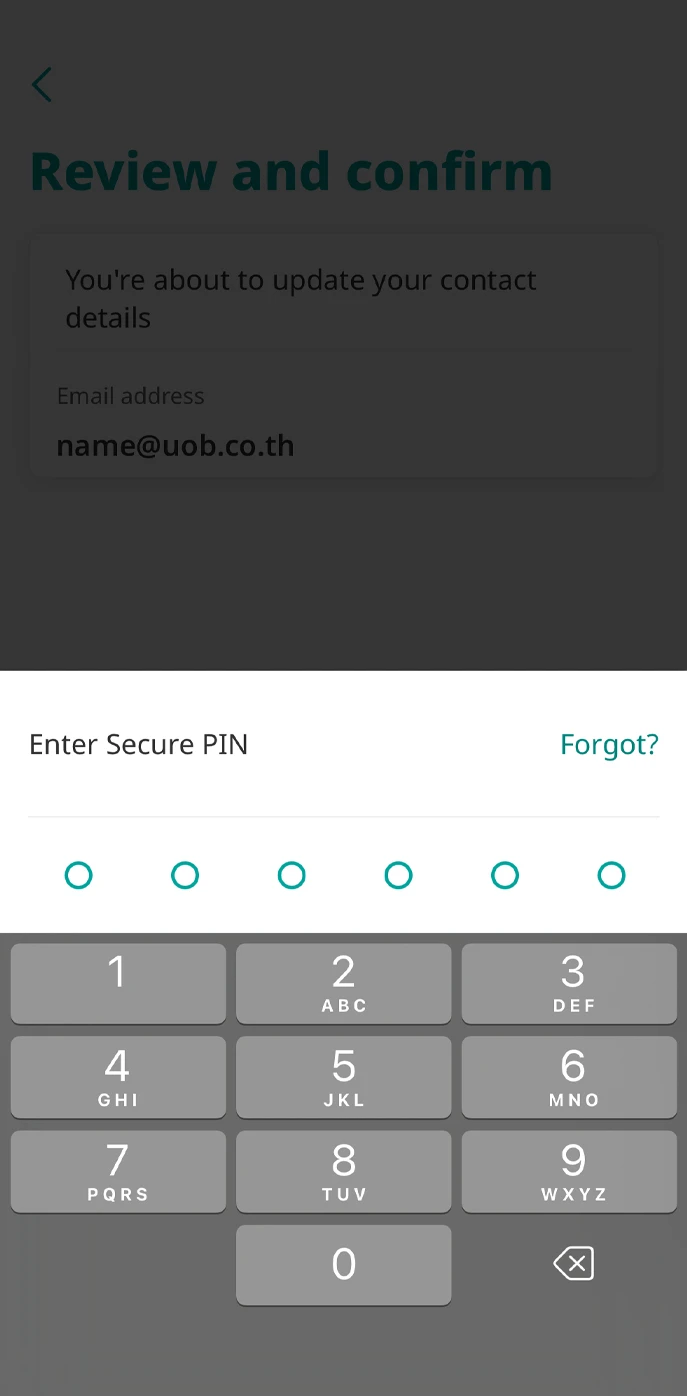
5. Review and confirm change with your Secure PIN.
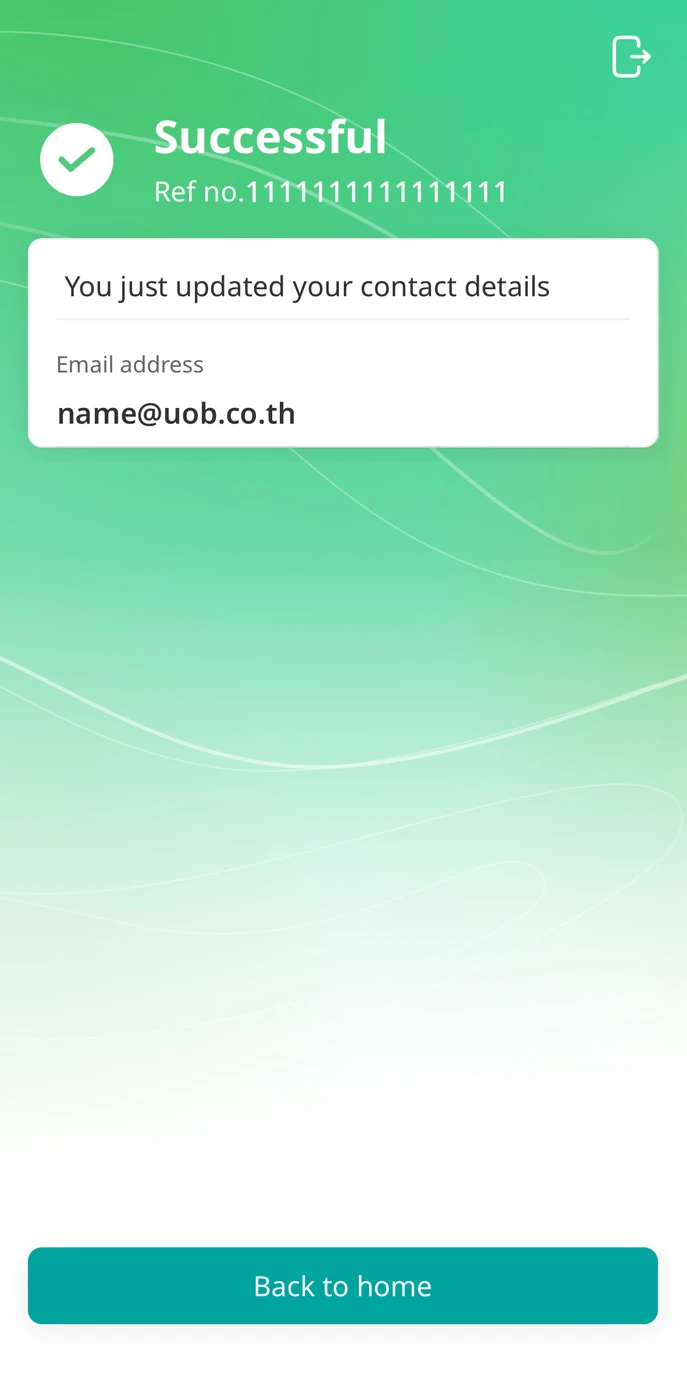
6. Your change will be updated within 1 working day.