1 of 3
What do you need help with?

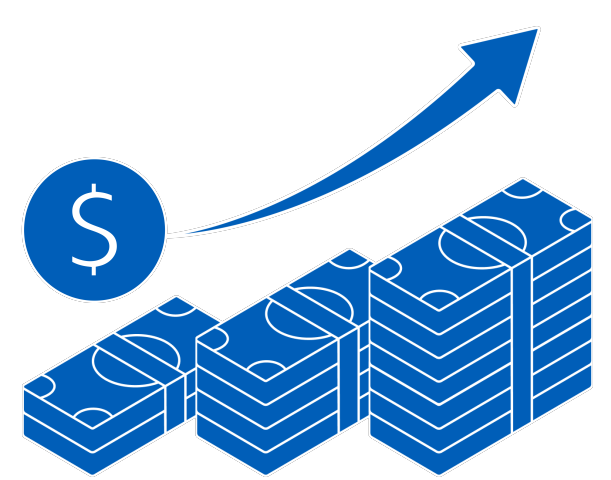
You may also like
1 of 3

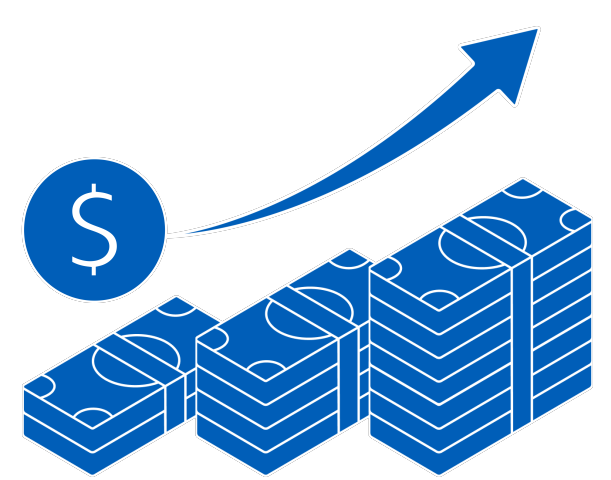
You may also like
you are in Group Wholesale Banking

Enjoy real-time control of your funds, secure payments, and seamless integration with your accounting system for efficient transactions.

Simplify trade with BIBPlus—submit, track, and view outstanding transactions across all channels, anytime, with ease and full visibility.
Apply for a UOB business account today to help to manage your business:
Find out more about UOB business accounts
Registration Form (Express):
*for Cash Management Service only
Apply here.
Click here to see a sample.
Registration Form (Full):
*for Cash Management Service and Trade Service
Apply here.
Click here to see a sample.
Registration Form (Affiliate):
Allow Affiliated entities to apply for BIBPlus under the same Group ID. Each affiliated entity can subscribe to different BIBPlus packages
Apply here.
Click here to see a sample.
You can use the same token to access other Thailand accounts in the same company.
UOB Business Internet Banking Plus (BIBPlus) is the enhanced business internet banking platform for UOB’s corporate clients. The platform offers you a comprehensive suite of cash management and trade services.
Depending on the Service Package that you sign up for, your Users can perform the following functions using BIBPlus:
Account Enquiries
Local Payments
Fixed / Time Deposit
Remittances
Bulk Services
Trade Services
Other Features
You can visit any UOB branch to obtain the necessary application forms. Alternatively, you can simply download and print out the UOB BIBPlus Registration Form from the UOB website at www.uob.co.th
For basic features to view account balances, create and approve transactions and to have customized setups such as different access rights to each user, multi-tiered transaction approval limits.
For samples on how to complete the forms, please click here.
To view other BIBPlus forms, please click here.
Submit the completed Registration form together with the required supporting documents at your domicile branch.
บีIf you are an affiliated company applying to have your accounts linked to your parent company's Group ID to perform enquiries or transactions, you need to submit
Yes, you will be able to access BIBPlus anytime, anywhere.
Note: Certain transactions may be subject to processing hours. Please refer to the user guide for details.
Monthly subscription fee for BIBPlus is currently waived (fees and charges related to product and services such as LC and TT will continue to apply).
Yes, as long as your PC has Internet access while you are overseas, you will be able to access BIBPlus.
Yes. Your Company Administrator will be able to create multiple company users and assign different functional and data access privileges for different company Users (you need to request additional tokens for assigning to the new Users) or You can submit the BIBPlus User Maintenance Form to the Bank to create the new User(s).
Note: For new Administrator and Signatory access, please submit Services and User Maintenance Form (Express)
You will need a Group ID / User ID, Password and SecurePlus Token issued by the Bank or your Company Administrator to log in. For more information on logging in, please refer to BIBPlus Quick Guide.
Note: Company Administrator can only reset passwords for Users. For instructions on how to reset your password online, please refer to the BIBPlus Quick Guide.
You can change your login password only for the first login. After that, you will not be able to change it again. You will also not be able to change the company group password. However, in case of changing the password, you can do so through the Change Profile menu.
Customer can activate User ID by themselves with 2 options:
1. Customer is able to do the online self-Activation by themselves.
2. Customer submits Acknowledgement Form (for first time when customer receives the User ID) or submits BIBPlus Maintenance Form to bank.
BIBPlus has a system in place that provides a high standard of security for banking over the Internet. This security system employs Secured Sockets Layers 2048-bit encryption (the highest level of encryption generally available today) and a two-factor authentication that uses User ID and Password along with secure tokento safeguard the confidentiality of your corporate account information and banking transactions.
UOB BIBPlus has a system that provides a high standard of security for banking over the Internet. This security system safeguards the confidentiality of your personal account information and banking transactions which employs:
Upon login to UOB BIBPlus, check that the website address at the top status bar of your browser changes from http:// to https:// and that a security icon (symbolised by a lock) appears on the URL address bar of your browser. This indicates that the web page you are on is equipped with encryption technology. You can click on the security icon to view information pertaining to the security certificate for the web page.
While the Bank has taken steps to keep your account information secure, you, as a registered user, also play an important role in maintaining the security of your account information.
1Personal Firewall
Personal firewalls serve two basic functions. They protect your system from unsolicited scans coming from the Internet and usually offer outbound controls as well. An inbound scan will look for and block any uninvited commands, instructions, programmes or messages from entering your system, while outbound controls will look for and block unfamiliar programmes (like viruses and Trojan horses) from trying to send out messages from your computer.
2Anti-Virus Software
Anti-virus software scan your hard disk to locate and remove viruses. To some extent, these products can scan for and possibly remove worms and Trojan horses.
3Anti-trojan Horse Software
Anti-trojan horse software can identify and remove more programmes that act like Trojan horses than anti-virus software can. A Trojan horse programme is usually an innocent programme or utility that you might download on your PC. However, behind the programme's perceived usefulness lurks a function that allows it to damage your computer or steal your personal information. You can refer to our Privacy & Security for more information on Your Role In Safeguarding Your Personal Data And Account Information.
If you lose your UOB BIBPlus Password, suspect that the confidentiality of your Password has been compromised, or notice any unusual activity with your account(s), you should approach your BIBPlus Company Administrator to disable your BIBPlus ID immediately and notify the Bank by calling 0 2285 1555.
| Limit | Type | Default Limit | Applies to |
| Transaction Limit | Transaction Limit, per Signatory in each Signatory Group | Any Amount, subject to availability of funds in the account * | All products/services in BIBPlus |
*If these limits are left blank on the Registration Form, the respective default values will apply. You can indicate a different limit where required.
Transaction signing (or digital transaction signing) is the process of producing a unique string from a set of data so as to verify both the authenticity and integrity of an online transaction.
As part of the two-factor authentication infrastructure to address man-in-the-middle attack (MITMA), the Bank employs a SecurePlus token to processing transaction-signing for high risk transactions (e.g. payments, fund transfer limits or changes to personal details) performed by customers.
The limitation is on the file size that can be optimally transmitted through the Internet. For BIBPlus, this translates to a maximum of 1,000 records per file for Telegraphic Transfer.
A FX contract can be valued the same day (value today), the day after (value tomorrow) or 2 good business day later (value spot) or forwards (beyond same date value).
To secure/book FX contracts beyond same day value (value today), you will have to set up a ‘FX Line’ with the Bank. If you have set up a "FX Line" with the Bank, the FX Line states the maximum amount and the tenure that you may contract at any one time on fixed forward or optional delivery forward basis.
If you currently have credit facilities (e.g. Letter of Credit, Trust Receipts, Overdraft line) with the Bank, you can arrange with your Relationship Manager to restructure the credit line to accommodate the additional FX facility by earmarking a portion of the existing facilities.
If you have not established a FX line with the Bank, you can only book/secure FX contracts for same day value (i.e. value today). The rest of the options such as value the following day (value tomorrow), 2 good business days later (value spot) or forward are not available to you.
Browser OS \ Device:
Windows 7
Windows 8.1
Mac OS 10.10 Yosemite
Mac OS 10.9 Mavericks
1Firefox and Chrome use the latest versions by default as they are updated automatically by ‘Rapid Releases’. Users should receive regular updates on their machines directly from Firefox and Chrome.
2Chrome stopped supporting Java Applets from Version 45 onwards, thus the file upload function will not be supported on Chrome version 45 and above. Users should use alternative browsers for file uploading.
Set Cipher Strength to 2048-bit encryption:
Check that SSL 2.0, SSL 3.0 for accessing secured sites using HTTPS is enabled:
Check that Microsoft VM - JIT compiler for virtual machine is enabled:
Other security settings that must be enabled:
The Bank uses Java Applet for added security (beyond the 2048-bit SSL) when you choose to upload a file from your desktop. The applet encrypts the selected file before transmitting it to Bank server. Without being Java-enabled or having a Java Virtual Machine (JVM) installed in your browser, the applet will not work and you will not be able to use functions that require you to upload files.
Check that your browser settings comply with the recommendations in the next question. If JVM is not installed in your system, you will not be able to upload files to BIBPlus.
Most browsers from Microsoft come automatically Java-enabled. However, some of the later versions of Microsoft Internet Explorer do not.
The latest java plug-in can be downloaded directly from Sun Microsystems’ website at http://www.oracle.com/technetwork/java/eol-135779.html.
We encourage you to conduct periodic checks at the Microsoft website (http://windows.microsoft.com/en-sg/windows/lifecycle) for regular updates. Microsoft frequently publishes programme updates, upgrades, bug fixes and security fixes on its website and we encourage our customers to keep their browsers updated to take advantage of the latest enhancements available.
Every transaction performed through BIBPlus has a unique reference number (BIB Reference No). You can monitor and check the status of any transaction under Transaction Search function. All successful transactions will have the status "Processed" or "Issued".
For assistance, please call Customer Services Support at 0-2093-4848 (8:30am to 5.30pm from Mondays to Fridays excluding public holidays)
| Document | Download |
| Easy step to access BIBPlus (For the first time) | Download |
| Quick Step BIBPlus-Cash Management System (For Maker) | Download |
| Quick Step BIBPlus-Cash Management System (For Authorizer) | Download |
| How to prepare Payment transaction file | Download |
| How to prepare Payroll transaction file | Download |
Import Letter of Credit (LC)
Shipping Guarantee (SG)
Import Collection (IC)
Banker’s Guarantee (BG) / Letter of Guarantee (LG)
Financing Request for Trade Finance (TF)
| VDO Manual for Trade Service | VDO Description | Click to open on Youtube |
| How to create supplier profile for Financing Request of Importer / Buyer | UOB BIBPlus - How to create supplier profile for Financing Request for Importer / Buyer in order to reduce the repeatedly entering the payee or supplier's details of each financing request. | Watch now |
| How to create Financing Request of Importer / Buyer | UOB BIBPlus - How to create Financing Request of Importer / Buyer without submitting the signed documents to the Bank. | Watch now |
| How to check the Financing Request status of Importer/Buyer | UOB BIBPlus - How to check the Financing Request status of Importer/Buyer which have been processed by Bank. | Watch now |
| How to create Financing Request of Exporter / Seller | UOB BIBPlus - How to create Financing Request of Exporter / Seller for processing prior to submit the signed documents to the Bank. | Watch now |
| How to check the Financing Request status of Exporter / Seller | UOB BIBPlus - How to check the Financing Request status of Exporter/Seller which have been processed by Bank. | Watch now |
| How to check Outstanding balance under Trade Services | UOB BIBPlus - How to check the Outstanding balance of Trade transactions to assist in managing current credit lines and debt balances under Trade services. | Watch now |
| How to create Banker's Guarantee/Letter of Guarantee | UOB BIBPlus - How to create Banker's Guarantee/Letter of Guarantee without submitting the signed documents to the Bank. | Watch now |
| How to check the Banker's Guarantee/Letter of Guarantee status | UOB BIBPlus - How to check the Banker's Guarantee/Letter of Guarantee status which have been processed by Bank. | Watch now |
| UOB BIBPlus - How to create Opening Import Letter of Credit | UOB BIBPlus - How to create Opening Import Letter of Credit without submitting the signed documents to the Bank. | Watch now |
| UOB BIBPlus - How to check the status of Opening Import Letter of Credit | UOB BIBPlus - How to check the status of Opening Import Letter of Credit, which Bank has processed. | Watch now |
| UOB BIBPlus - How to setup alert notification for Trade service transaction | UOB BIBPlus - How to setup alert notification for Trade service transaction in User ID level via email, SMS or both. | Watch now |
We use cookies to improve and customise your browsing experience. You are deemed to have consented to our cookies policy if you continue browsing our site.
Popular searches