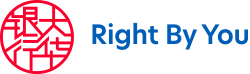We are committed to enhancing the security of your information, including the transmission of confidential information to you. The UOB Secure Email solution protects the content of your email from being accessed by unauthorized recipients. The new solution will encrypt the entire email, including the email message and any attachments, and can only be accessed by visiting the UOB Secure Email system using a profile that you will need to setup once.
UOB Secure Email can be accessed from any desktop, laptop, mobile devices (by using mobile application) that has an active internet connection. For better user experience, we recommended accessing your encrypted email using desktop or laptop (Windows or Mac) devices. If the access to UOB Secure Email system site is blocked in your organization, please contact your IT administrator.
When we send you an email message encrypted by UOB Secure Email system, you will receive an email notification with a HTML attachment in your inbox, similar to the one below:
If you do not find the mail in your inbox, please check the Spam or Junk folders.
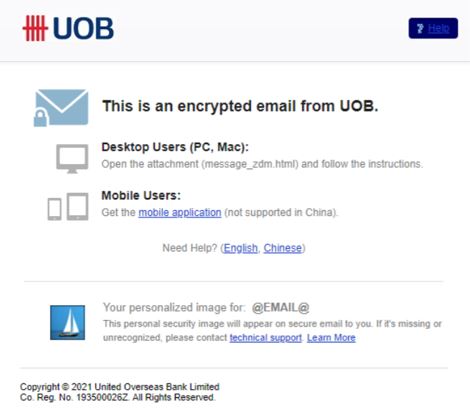
Follow these instructions to access the email:
1. Open message_zdm.html: Download or double-click to open the HTML attachment called message_zdm.html to access the secure message. For desktop users, this will automatically open your web browser window and you will see a page like what is shown in the screenshot below. Click on the large blue button to continue. Mobile users please refer to FAQ 5 for steps on opening message_zdm.html.
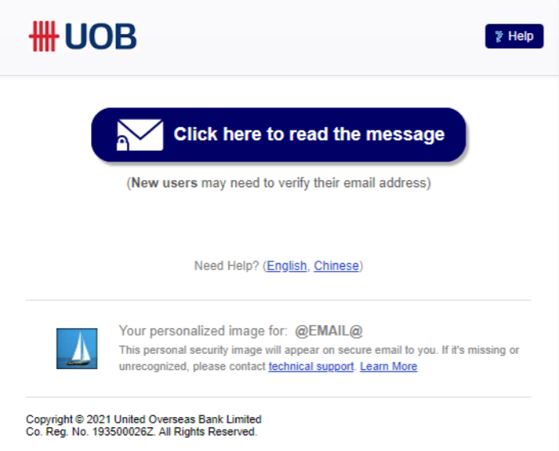
2. First time user: If this is the first time you are receiving an encrypted email, you will be prompted to set up a UOB Secure Email account to register your email address and set up a password. Secondary email address is required during forgotten password or account lockout situations where a reset link will be sent to this address. You may input the primary email address in the field ‘Secondary Email address’ if you do not have another email address. Please remember the password for future access to view encrypted mails from UOB Secure Email system.
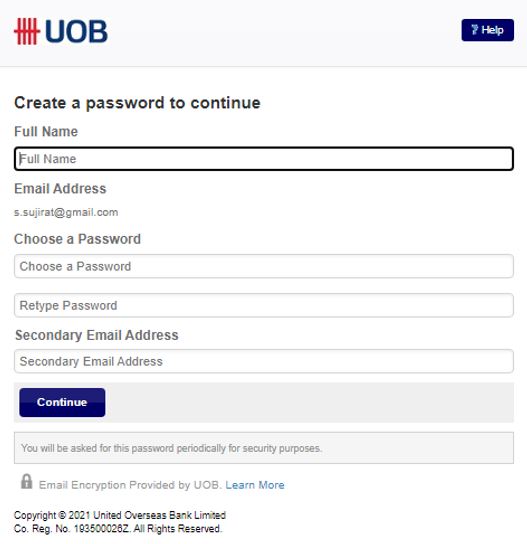
Email Notification: Upon registration, the message below will appear with a request that you need to check your email for a verification message which will be sent to your primary email address.
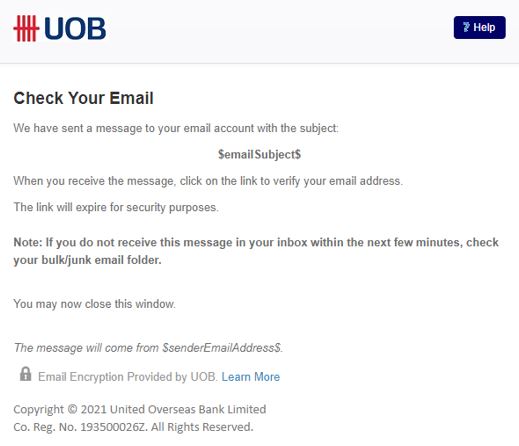
Verification Mail: An activation link will be sent to your email address. Click on the link in the verification email to complete the registration.

Confirmation Mail: Upon completing the verification successfully, you will receive a confirmation email in your primary mailbox to indicate that the registration process is completed.
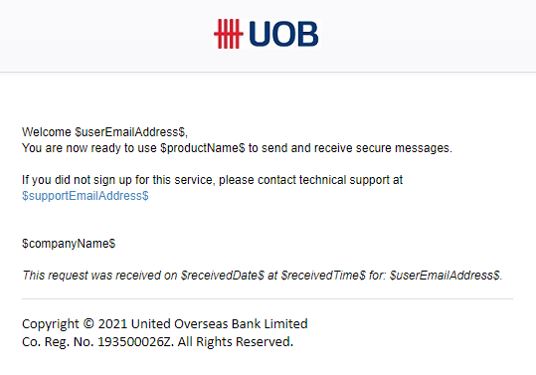
3. Repeat user: If you already have an account, simply enter your password and click Submit. Your encrypted message will be displayed. You can now read your message and open the attachments.
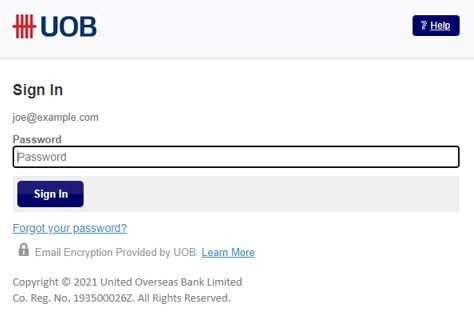
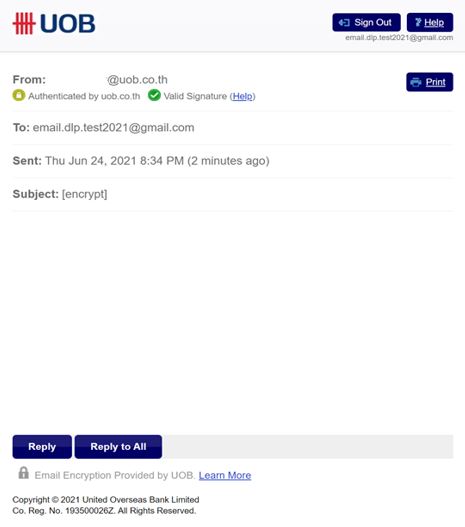
You can reply to the encrypted mail from the UOB Secure Email system itself by using the Reply button. The email will be sent in an encrypted format, and you will see the confirmation message as below.
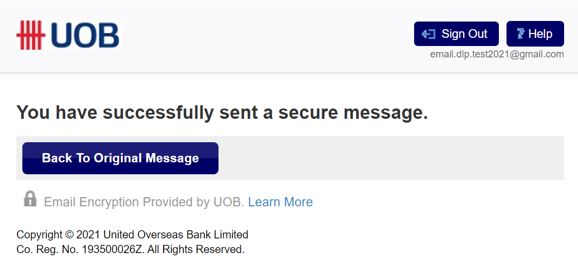
Please take note of the following while replying:
a) Attachments are not allowed in the reply mail through UOB Secure Email System. To insert attachments, reply to the encrypted mail message from your mail client and add attachments.
b) Forwarding of mails to another person using UOB Secure Email System is disallowed. You may choose the ‘Print’ option to generate a printable/ PDF version of the email which can be sent to another person using your email client.
c) Editing the ‘To’ and ‘Cc’ field while replying using UOB Secure Email System is disallowed. You may reply to the encrypted mail message from your mail client and edit the ‘To’ and ‘Cc’ fields.
d) ‘Copy Me’ option is enabled by default.
Follow the below steps to view the secure email:
- Download the mobile app from App Store or Google Play Store using the link in the encrypted email
- From the encrypted email notification, tap on the attached html
- Tap the icon
 to share (for iOS) or open the file using the downloaded mobile app.
to share (for iOS) or open the file using the downloaded mobile app.
In the sign-in page, click the “Forgot your password?” link to reset it. A reset link will be sent to your secondary email address
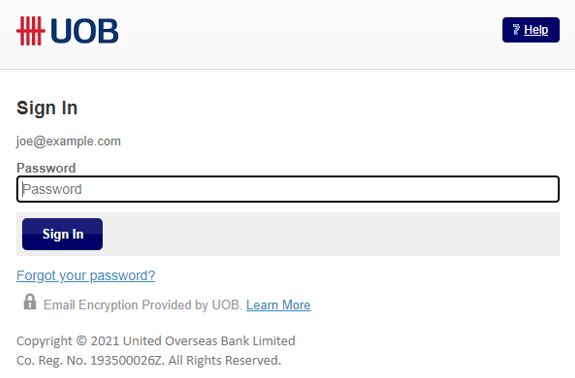
Click on the reset link sent to your secondary mail address. When you see the screen below, set a new password and click “Continue”.
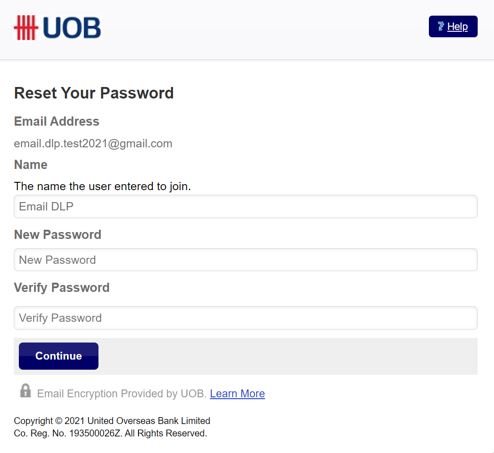
The primary email address will receive a confirmation mail that the password has been reset.
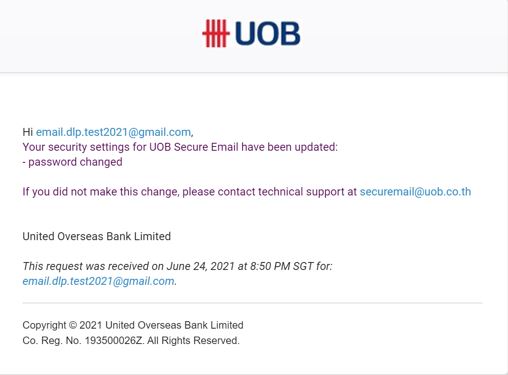
Your account could be locked out due to too many failed login attempts, exceeding the set limit. In the account lock out screen, click on the link to reset your password. A reset link will be sent to your secondary email address. Click on the reset link and set a new password and click “Continue”. The primary email address will receive a confirmation mail that the password has been reset.
Some organization do not allow access to certain websites, Verify whether you can access the website https://securemail.uob.co.th Please contact your IT Support team if the website is blocked or you cannot access.
Every time you receive an encrypted mail from a UOB Secure Email system, please remember to ensure that the sender email address and URLs embedded within are from one of the following domains: uobgroup.com or uob.com.my or uob.co.th or uobservices.co.th or uobchina.com.cn or uob.com.vn
As well, you can see an image in the encrypted mail notification. The image is unique to you and will be the same every time you receive an encrypted mail from UOB Secure Email system. Do not click on any links or open attachment if the image is different or missing. Please verify with UOB sender on the authenticity of the email.
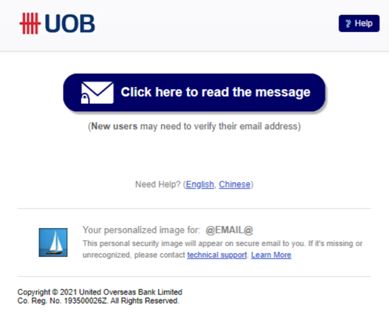
If you have any other UOB Secure Email-related queries that are not covered by the FAQs here, you can get in touch with your UOB contact person who sent the mail or contact UOB Call Center Tel: 0 2285 1555 or reach out to the support email addresses below: